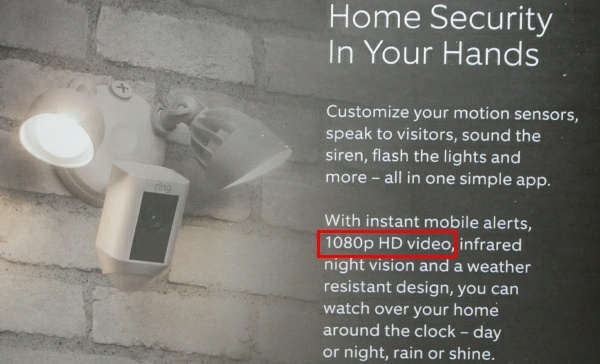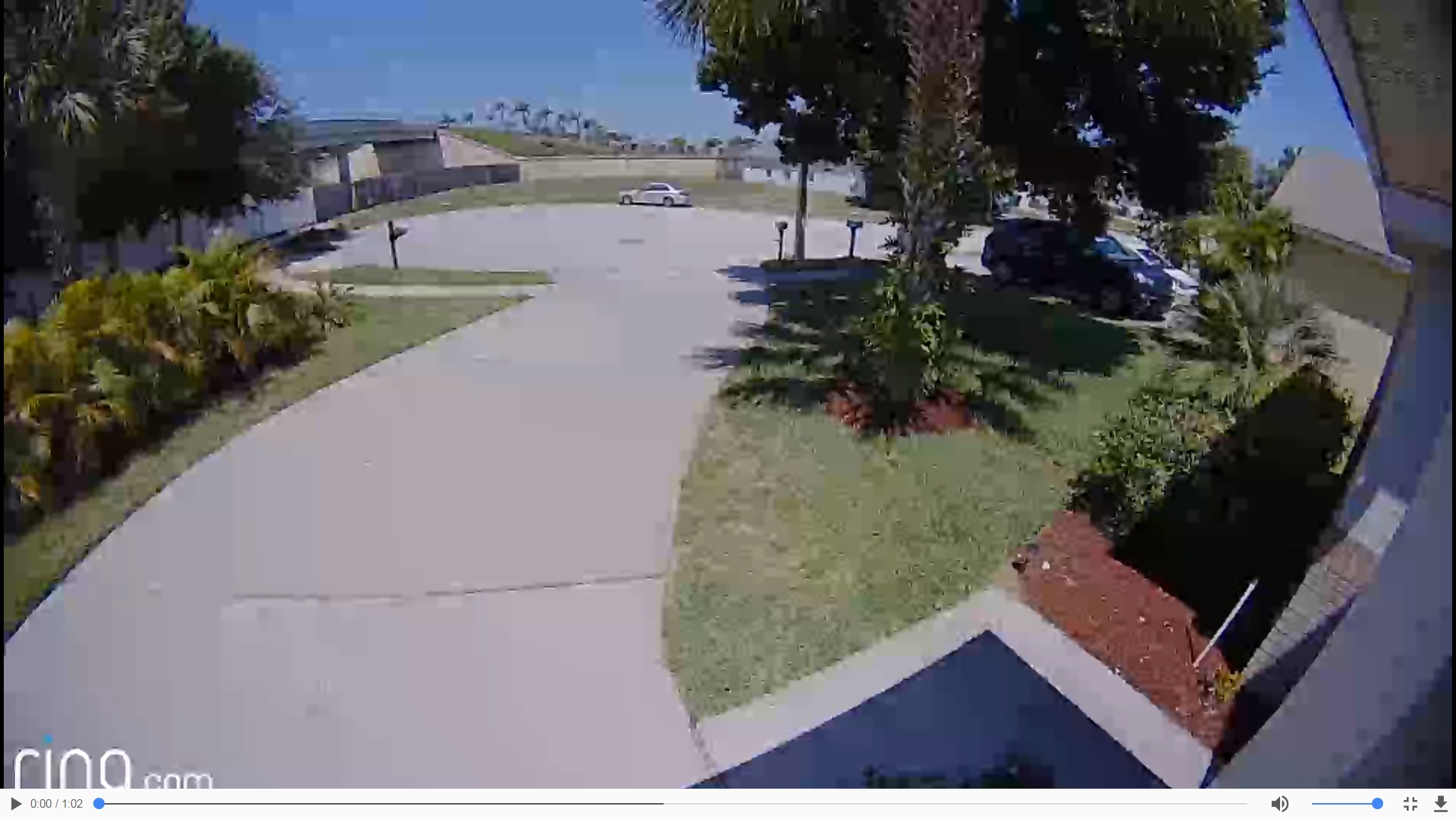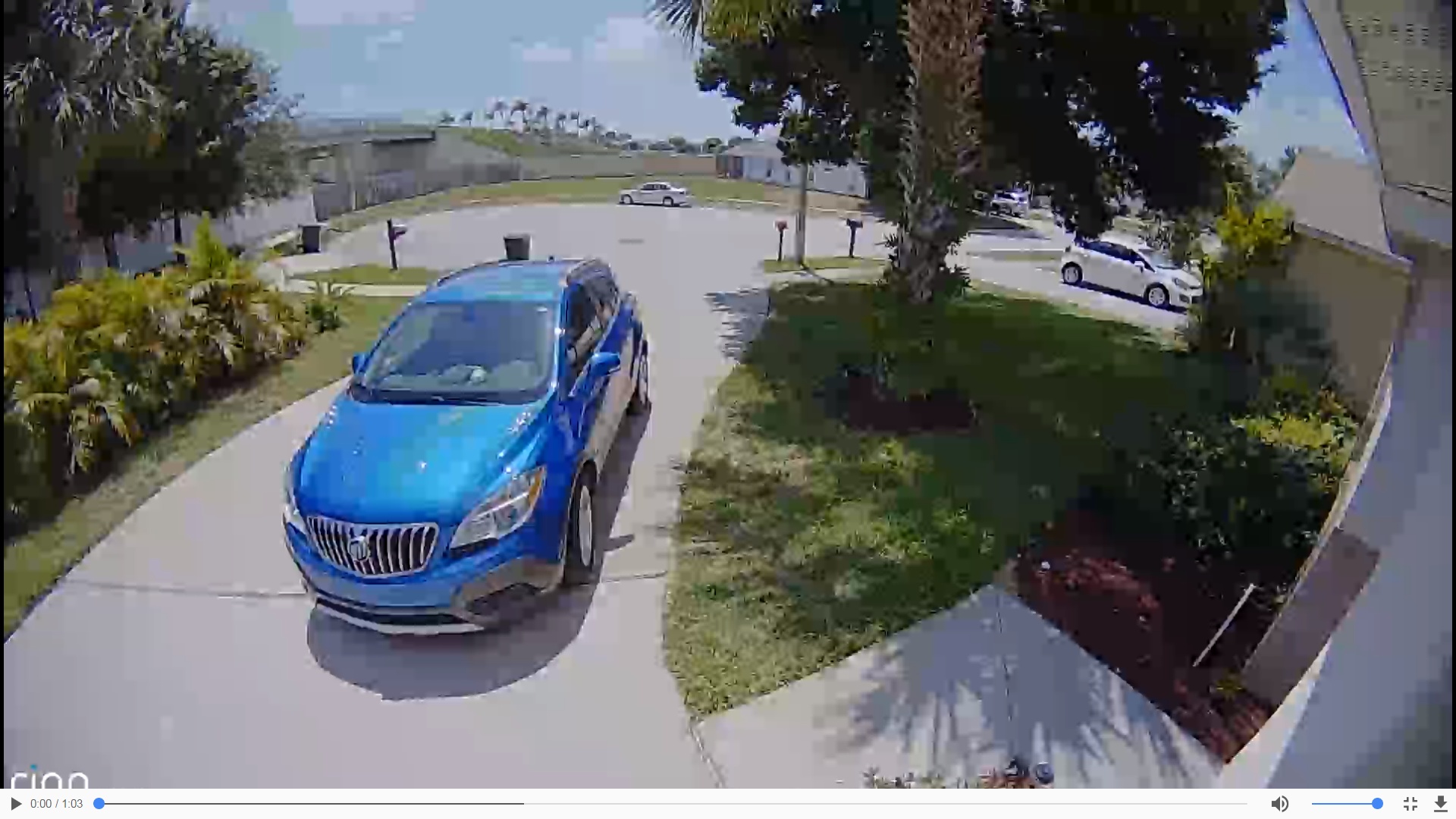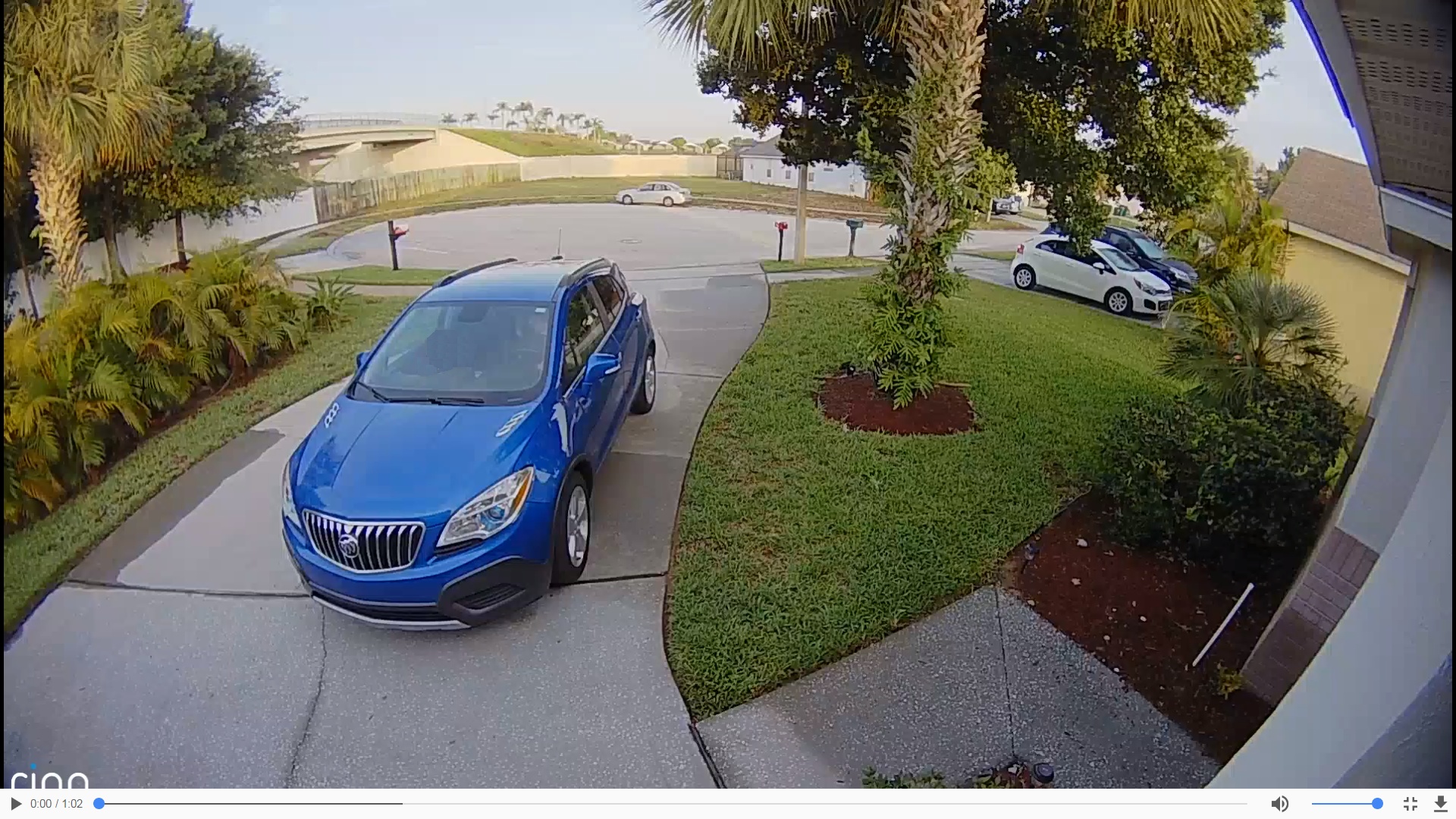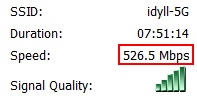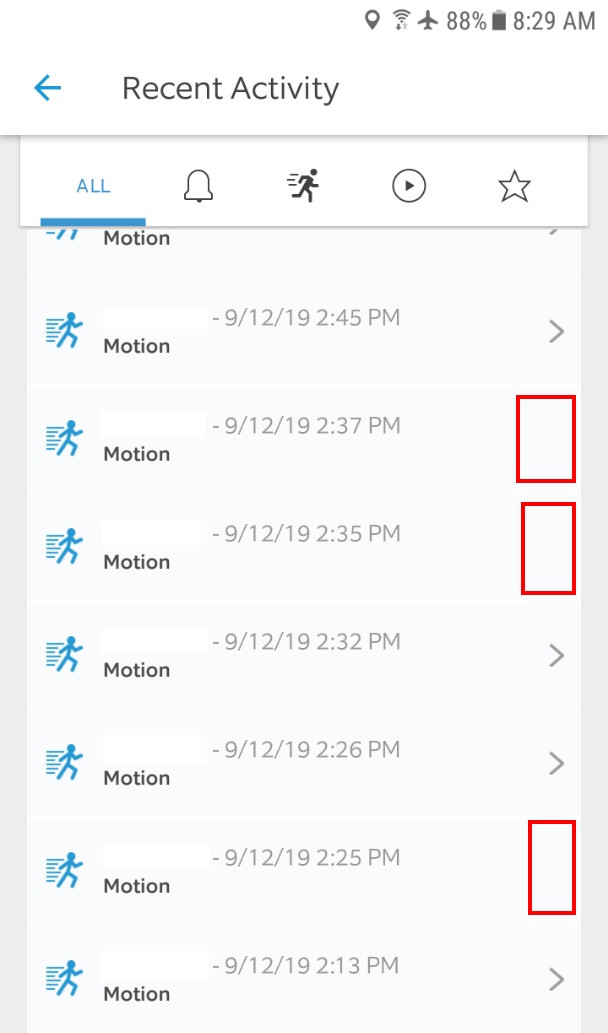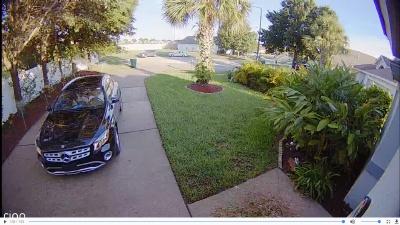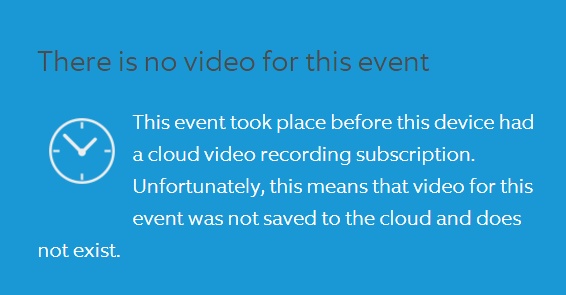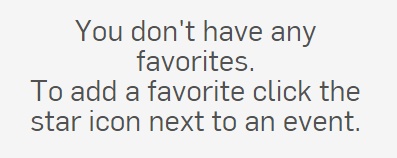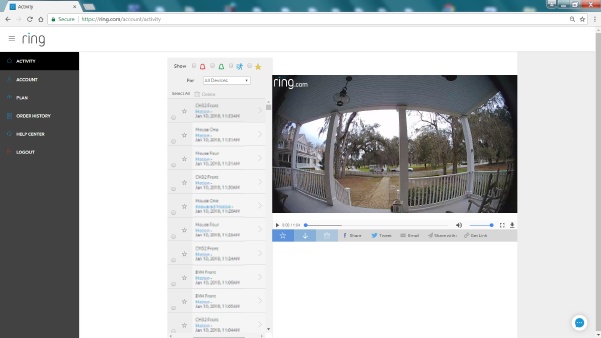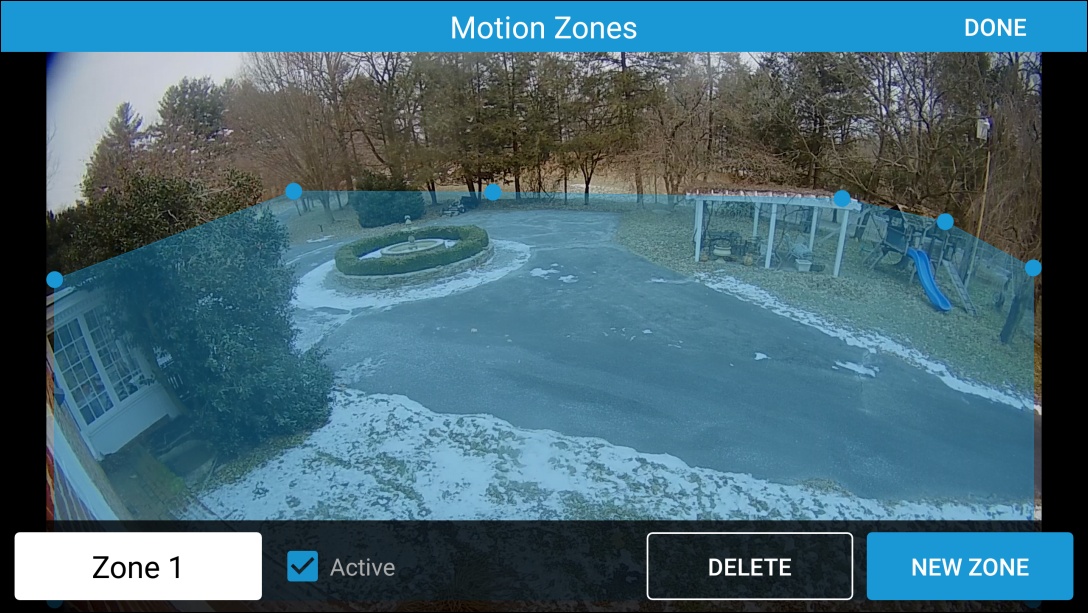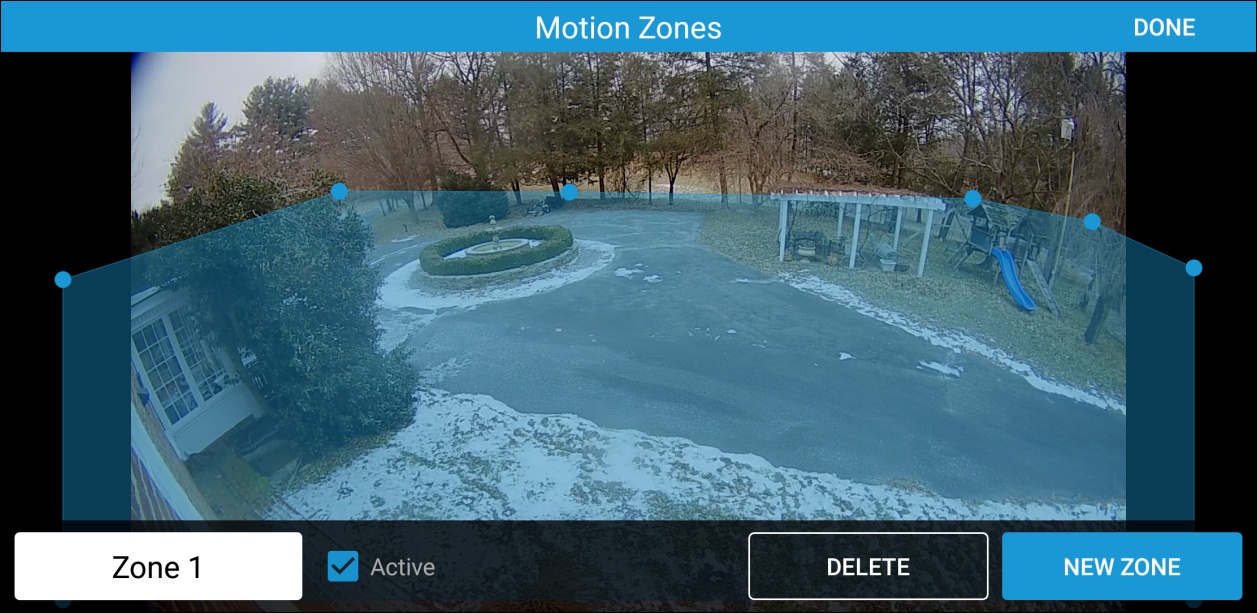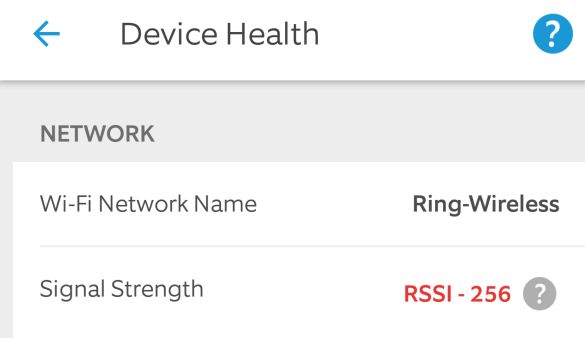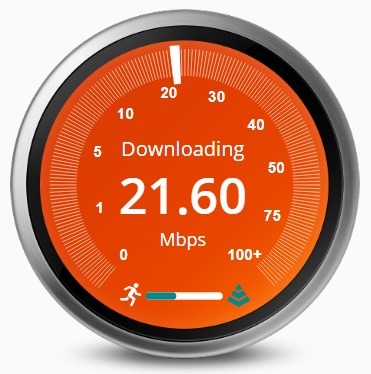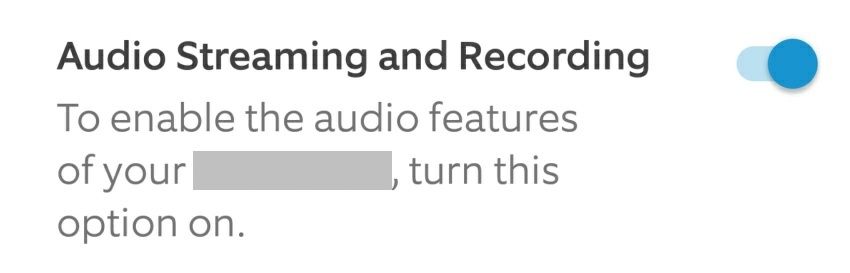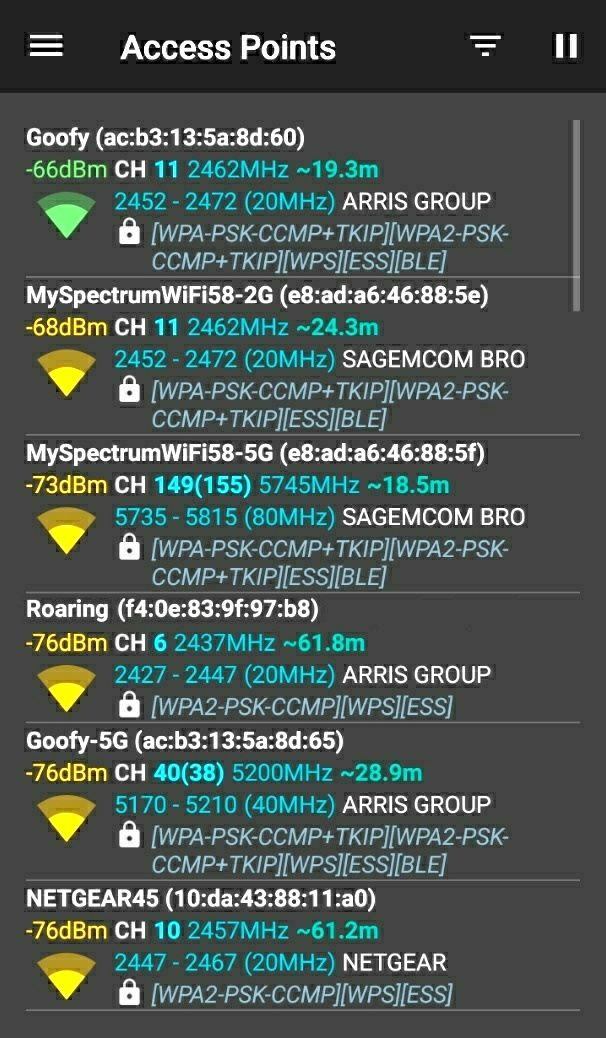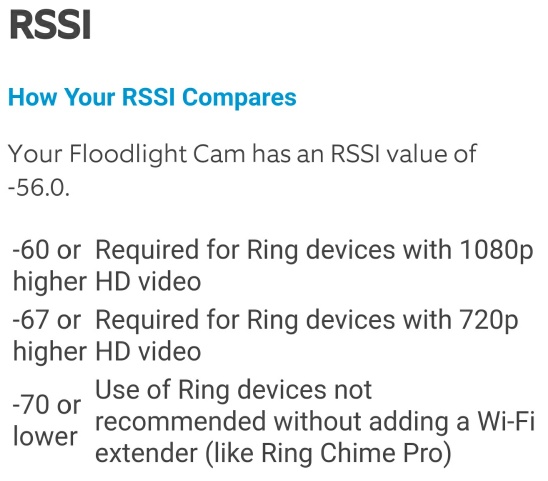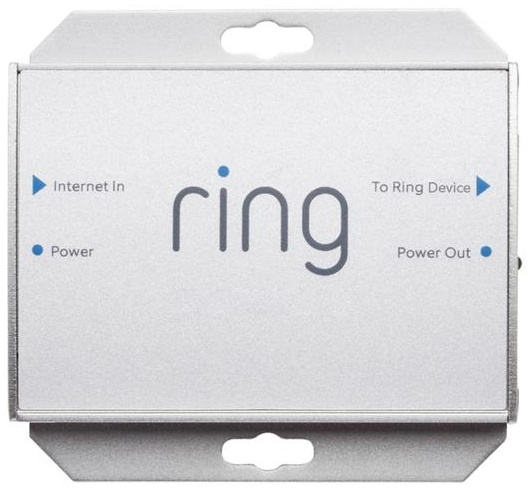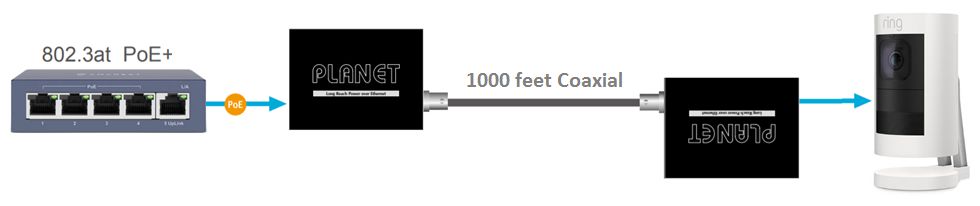Ring Floodlight Cam Review
(plus lots of other Ring cam related information)
duckware.com/ring -- June 5, 2017 -- Version 5.1b (updated 2021/11/21)
|
NEW alternatives: There are now two great alternatives to the Ring Floodlight Cam:
(1) The Ring Floodlight Cam Wired Pro
(which adds 802.11ac 5-GHz Wi-Fi support), or
(2) the new
Ring Stick up Cam Elite
which has PoE (Power over Ethernet), allowing you to ditch Wi-Fi altogether!
So, keep your existing motion floodlight and just add this new
Stick Up Cam, rather than using the Ring Floodlight cam. That way Internet to the cam is via (ultra-reliable)
WIRED Ethernet and you can avoid ALL WiFi problems. Every Ring cam that I have installed
since has been a Ring Stick Up Cam, Elite version, using PoE and Ethernet (so, NO wireless issues
to worry about). And if you need light at the cam location, just add a good old fashioned
motion-based floodlight. Of course, all of this will only work if you can run Ethernet
(from a PoE switch plugged into your main router) to your cam location.
|
Show more (obsolete) updates
UPDATE July 1, 2017: Ring (Joshua Roth, Chief Technology Officer) has pushed a custom
firmware to my three Ring Floodlight Cams
and forced a minimum video bitrate of 5 Mbps on one cam and 3 Mbps on the other two cams.
This fix has dramatically (and instantly) improved the quality of videos from my Cams
-- showing that Ring indeed does have a firmware problem to fix regarding the 'auto detect video
bitrate to use' and that the problem was never with my wireless nor with my internet.
Hopefully Ring will fix the low video bitrate issue for the general public as soon as possible.
UPDATE 2017/09/26: Ring now has a new 'beta' firmware that addresses some of the
problems (adaptive bitrate and should not hang as much). I am now testing. If you want to
test, ask Ring to place your device(s) on the beta test program.
UPDATE 2017/10/21: The hangs persist, so this beta firmware has not fixed that!
UPDATE 2017/08/16: The most serious remaining problem with the Floodlight cams is that they
go offline ('hang') and refuse to come back online until electrical power is reset.
UPDATE 2017/11/01: Given the 'success' of the beta firmware for the Floodlight, I decided to install
a Ring Doorbell Pro and immediately ran into problems (motion alerts did not work at all). I contacted
support who (after some convincing) pushed beta firmware to the Doorbell and immediately the problems
went away!
UPDATE 2017/11/06: Ring has blocked me from accessing my videos in the
cloud (now a SECOND time). The GUI states that I am 'unsubscribed' (even though
I have had a subscription for five months). Ring acknowledges they have problems
to fix. This lack of QA really sucks.
But see far below (bottom of this review) -- Ring also has a LOT of other very annoying
bugs they need to fix.
|
|
Ring cam LiveView problems:
Are you a 'power user' (technical) and experiencing a lot of Ring cam
LiveView failures? If so, please
contact me
and I will try to help you solve your Ring cam LiveView problems.
|
The Ring Floodlight Cam Review: The
Ring Floodlight Cam
is a cloud-based security camera -- with floodlight, siren, and two-way talk.
Videos are uploaded to the 'cloud' LIVE via your internet connection
and saved for 60 days (with a subscription plan).
My testing:
I installed and tested three Ring Floodlight Cams at three different homes in the summer of 2017.
The first was installed on May 6, a second was installed on May 21, and a third was installed on May 22.
This review documents my first hand experience that I had with
the Ring Floodlight Cams for over a month of extensive testing...
The bottom line: The Ring Floodlight Cam is a great product idea
and has a TON of potential, but
the Cam is NOT ready for prime time due to (1) poor video quality,
(2) significant reliability problems, and (3) the numerous other bugs encountered.
UPDATE: Ring has resolved most of the video quality issues
(by significantly increasing the video bitrate).
|
|
UPDATE April 6, 2018: I now recommend Ring cams for most people. Yes, the
cams still do have some minor annoying remaining issues, but I have seen steady improvements over the
last year as the video bitrate has been significantly increased -- from 0.75 Mbps (May 2017) to now
to around 3.0 Mbps (November 2018) --
BUT NOW DOWN TO AROUND 2.4 MBPS (May 2019)
and as firmware continues to get updated, and as newer revision hardware
is produced.
Most of the cam problems found in this review have been fixed by Ring.
Please DO give Ring products a
try (I now have fourteen Ring products installed in various places) -- BUT, do purchase Ring from
a retailer that has a "no hassle" return policy (like Home Depot, etc) -- just in case you run
into a show stopper problem (or you don't like the resulting quality).
TIP: Make sure you purchase an unopened box (security seal
not broken) -- as I once made the mistake of not noticing I had purchased an 'open box'
(or returned) item that was missing minor installation parts!
|
The Floodlight Cam 'mostly' works, but it is sure frustrating that the Cam does NOT
produce "1080p HD video" out of the box, as is claimed.
If Ring fixes all of the bugs disclosed in this review,
the Floodlight Cam will in fact be a great product that I could then highly
recommend to everyone.
On May 25, I noticed that I could no longer view recorded/cloud videos from all Cams.
The 30-day trial for cloud video recording stopped working.
The response from Ring was: "we have just been informed there is an issue with the recordings
where some are recording and some aren't registering. However our engineers are working on the
situation as we speak". As I was doing extensive testing, I could not wait -- I got off
the trial and signed up (paying) for cloud recording (which fixed the problem). Not a good impression.
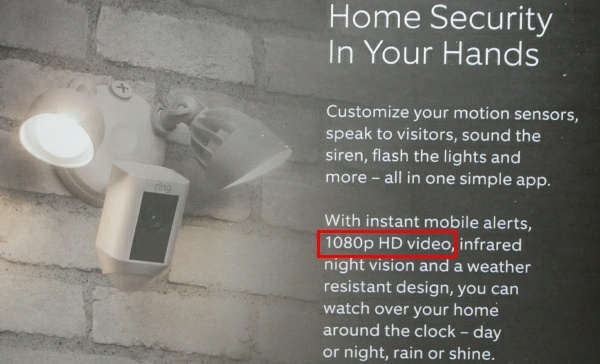
Ring Product Box promises "1080p HD Video"
|
Hey, this is NOT "1080p HD video" quality! What sold me on the idea of this product was that the Cam
was advertised (see product box right) as a security camera that takes "1080p HD video".
I've installed true high end 1080p security systems before. I know what video quality
to expect from a "1080p" system.
However, the reality is that the video quality of the Cam 'out of the box' is nowhere near
"1080p HD video", and Ring tech support actually acknowledged that in writing! See further below.
The Ring videos ARE 'sized' to 1080p HD size (1920×1080), but
the quality of the resulting videos are NOT HD (the bitrate is too low / compression
is too high). Here is an example of the very poor quality I see -- notice the significant
'blocking' and ghosting (blue jeans leaves a blue trail):

650×440 crop from Ring video - notice bad blocking/ghosting - NOT 1080p HD quality
A great comparison: Watch
this YouTube video
fullscreen on a large 1080p HDTV (not your phone) --
but set the YouTube video quality to 144p,
and that is around the video quality I got from my Ring Floodlight Cam!
And the YouTube video at 480p is WAY better quality than what I see from Ring Floodlight Cam.
The gritty details: One 63 second MP4 from the Cam was 6.3 MB (or 868 kbps).
The 480p YouTube video above uses 770 kbps. Now set the YouTube video to 1080p HD quality.
The video now looks fantastic, but it also dramatically increases bandwidth to
2358 kbps (3 times more bandwidth)!
Just think about it. If what Ring claimed were actually true -- "1080p HD Video" in under 1 Mbps --
that blows away what Netflix or YouTube can do by a LOT. But we know that Ring videos use
H.264/MPEG-4 AVC, which is a well known industry standard -- So, no, not true.
How YOU can calculate Ring MP4 bitrates: Download a Ring video, multiply the file size
(in bytes) by 8 and divide that by the number of seconds in the video to obtain 'bps'.
Divide the answer by 1000 to get 'kbps'. Or divide the answer by 1000000 by get 'mbps'.
Note that this results in a combined audio+video bitrate.
Ring's problem: Ring states in product documentation 'in the box' that they only need 1 Mbps
upload bandwidth for the Ring Floodlight Cam. 1 Mbps is 1000 kbps. But that 1 Mbps limit
dramatically limits the quality of videos that the Cam will produce!
The result: 'blocking' and significant 'ghosting' on moving objects:
Notice the significant 'blocking' in the first video frame
(click on image to zoom in and see the blocking -- especially the palm trees in the background against
the blue sky) -- But you must look at this frame on a 'large' PC (or even HDTV)
screen and not on a small phone screen (where it is very hard to see detail):
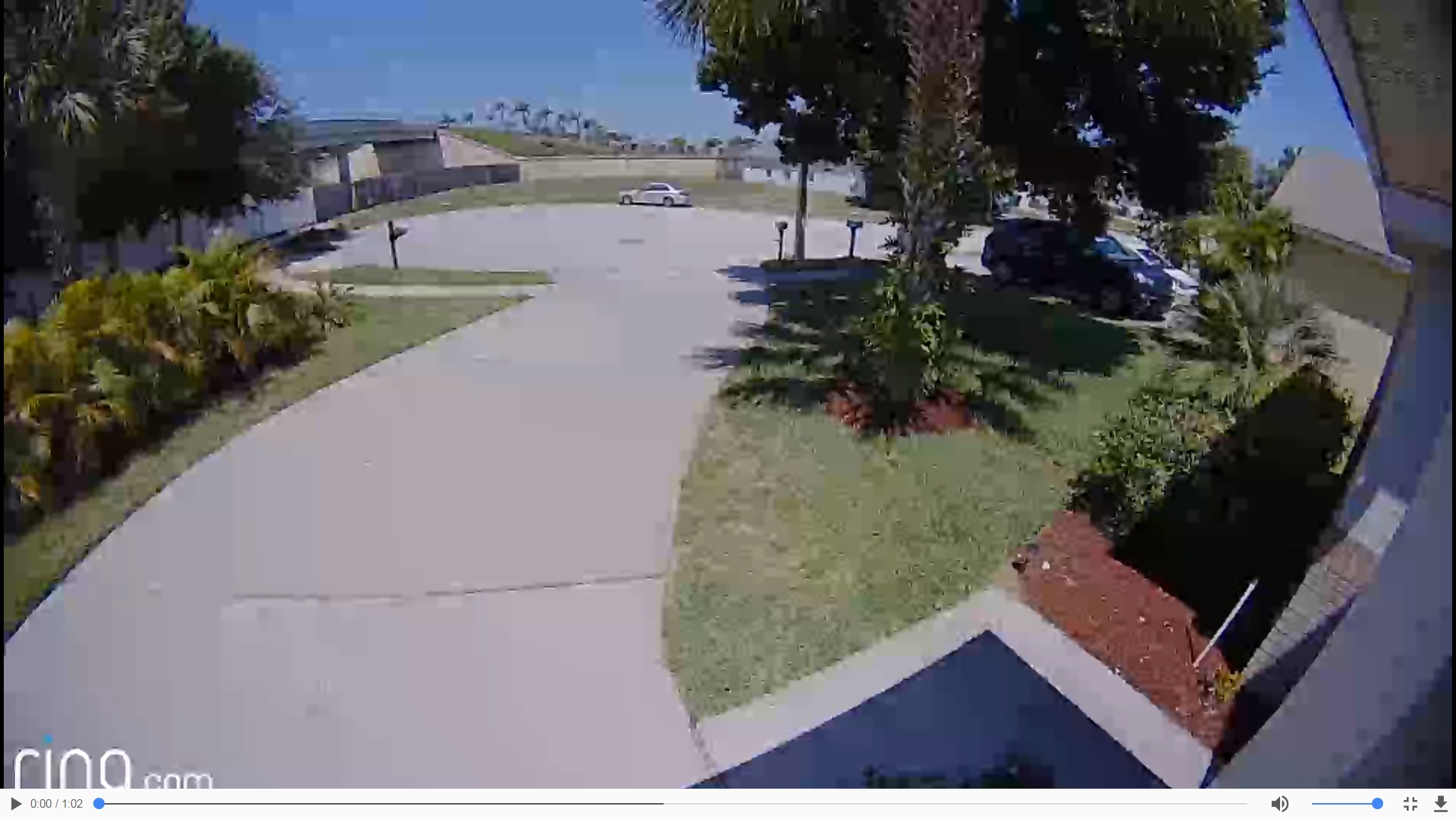
Click to zoom in -- Ring Floodlight Cam 868 kbps quality -- notice significant 'blocking'
| RSSI (dBm) | Signal |
| -30 | 100% |
| -40 | 100% |
| -50 | 100% |
| -60 | 90% |
| -64 | 80% |
| -68 | 70% |
| -73 | 60% |
| -77 | 50% |
| -82 | 40% |
| -86 | 30% |
| -91 | 20% |
| -95 | 10% |
Source: Netgear app
|
Ring tech support blames wifi (RSSI) for my bad video quality:
Ring technical support is both amazing -- for being available 24x7 via phone
and chat (which I prefer so I have a written record) --
and sometimes amazingly wrong.
When I contacted Ring support about the poor video quality, they blamed wifi RSSI for the poor video
quality and asked for the RSSI (wifi Received Signal Strength Indicator) value in the
"device health" screen, and stated "RSSI needs to be at a level of -44 for the device to function"
(RSSI has a scale from 0/best to -100/worst; see table right).
UPDATE: It turns out RING WAS WRONG. My cam RSSI was just fine. It turns out that
Ring simply had set a bitrate for my cam that was WAY too low. Also, later (see below)
Ring now claims that a RSSI around -60 is fine.
UPDATE: Ring is not always available for chat anymore. Instead, questions are submitted
in writing and Ring responds in writing.
But a RSSI of -44 dBm means Ring requires a signal strength of 100% (5 out of 5 bars),
which quite frankly, is not realistic! To actually obtain -44 dBm, I needed to be within 10 feet line-of-sight (no walls)
to my Netgear
R6250 access point.
[Source: "Netgear WiFi Analytics" app; a great tool in this regard; see table
right generated from this tool; also this resource]
Ring sent me a "Chime Pro" (a wifi extender) for free, but when I tried to set it up,
all I got was a cryptic "Setup didn't complete" error message. Even Ring tech support
could not get the Chime Pro set up and working!
|
UPDATE: Ring admits that their own internal (daily!) 'iperf' performance tests
from my Cams to their servers shows a 6 Mbps upload path to the Internet (and that the
Cam should be using a bitrate nearer to 2 Mbps, not the 1 Mbps that is seen. Ring
is investigating.
|
My fix: Install wireless APs to dramatically improve RSSI: My quick fix to get past Ring support blaming my wifi was
to install a wireless access point right next to the Floodlight Cams. Finally, with
a great RSSI (-32 to -40), tech support would now FINALLY listen to me (and the quality of videos of course
did not change with the great RSSI).
My prior RSSI was -66 and the Ring Floodlight cam was communicating with the wireless network just
fine. It was just that the video quality was really poor. After I installed an access point 2 feet
from the CAM, RSSI is now great, but the video quality from the Cam remains unchanged.
Ring HIDES a video quality setting from end users! Long story short, with good wifi, I complained
to Ring tech support that their video bitrate (less than 1Mbps) "is not high enough to support 1080p". The Ring tech's answer
was "You're right, it's not"! This same tech
admitted that the Floodlight Cam has an internal "auto/720p/1080p" video quality setting that
was hidden from customers, but that it was a setting he could change (not me). So he
changed it from 'auto' to '1080p' and the bitrate of videos increased immediately, but only
slightly.
UPDATE 2018/01/11: I just confirmed (via Ring chat) that Ring support still can
set the Cams to auto/720p/1080p.
A slight jump in bitrate: Now 63 second MP4's from the Ring Floodlight Cam were around
8.4 MB (or 1118 kbps).
This proves that (1) the poor video quality problem was NOT my wifi, and that
(2) 'out of the box', the default 'auto' video quality is not 1080p!
There was a slight increase in the
quality of videos (click on image below to zoom in):
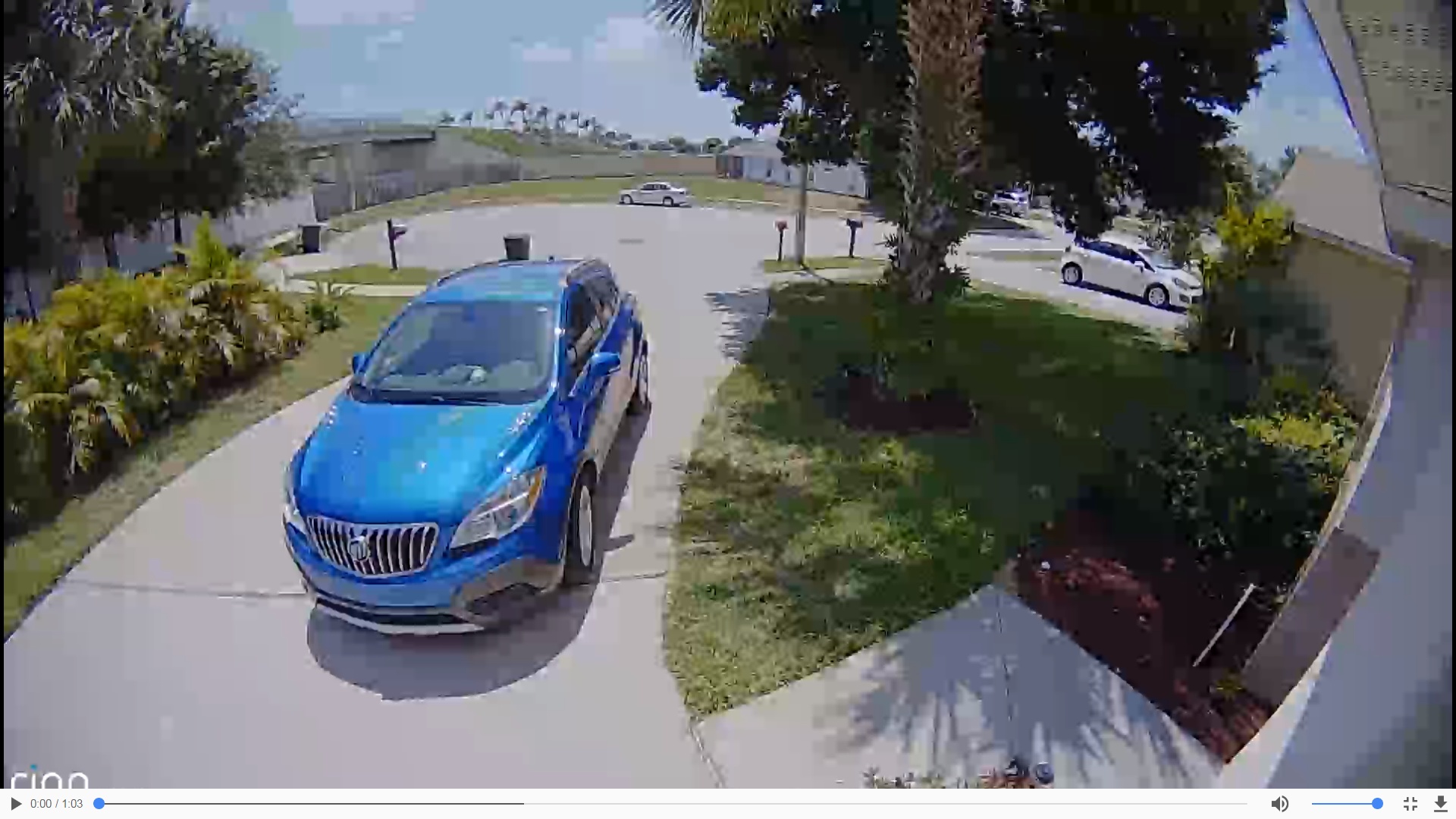
Click to zoom in -- Ring Floodlight Cam 1,118 kbps quality
Once in a great while, Ring video quality is MUCH better: Once in a great while, Ring Floodlight Cam
MP4's are around 13.5 MB (or 1798 kbps). These videos look MUCH better
(click on image below to zoom in):
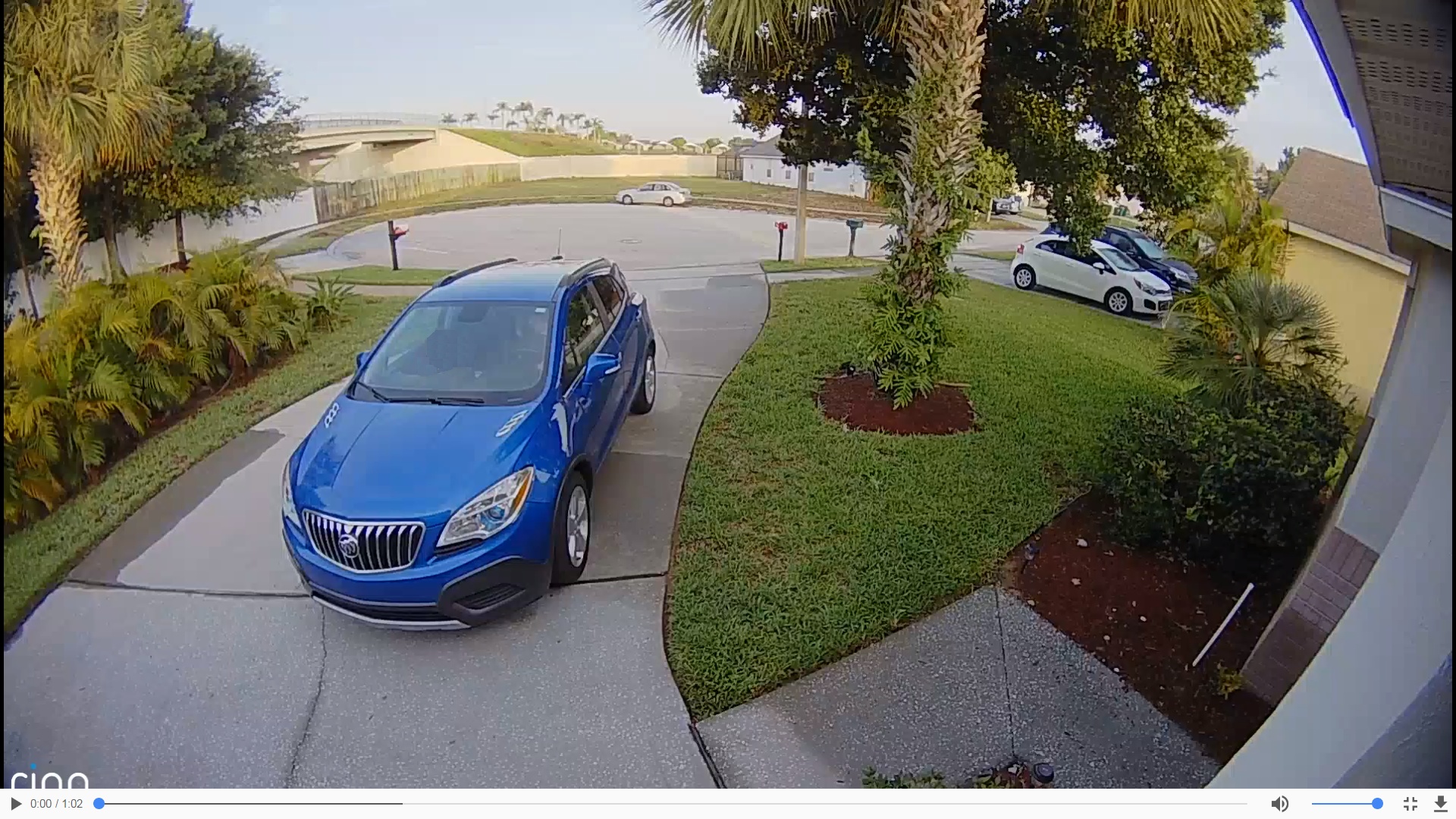
Click to zoom in -- Ring Floodlight Cam 1,798 kbps quality
THIS is the video quality that I should be getting ALL of the time. My internet upload
speed at the time was 3000 kbps. I upgraded it to 6000 kbps, but that made NO difference.
UPDATE: I just discovered a 63 second Ring video from my Floodlight Cam that was 18.8 MB
(or 2506 kbps)!
Clearly the Ring Floodlight Cam is capable of higher bitrates, so
why the Cam almost always uses a bitrate less than 1 Mbps on a 6 Mbps (up) internet
connection is a serious problem for Ring to immediately fix!
New Feature: Ring should allow the upload bitrate of a Cam to be set by the end user.
In many situations, a bitrate of around 2.5 Mbps would work great and result in really
good video quality.
But there ARE situations
(lots of motion through frame) where a bitrate closer to 4 Mbps is required.
My internet connection: And for the record, the internet connection at all three
locations is fantastic. The speeds at each house (down/up) are: 120Mbps/6Mbps, 75Mbps/6Mbps, 75Mbps/6Mbps.
I have been testing Internet speeds at each location a lot lately, and I never obtained a bad result.
I always see full download/upload speeds from reliable speed test websites.
My Test Procedure: (1) Make sure no one else is using the Internet. (2) Run a speed test.
(3) Cause the Ring Cam to capture a video. (4) Run another speed test. In all cases, both speed
tests results are great (show 6 Mbps upload speeds), but the Ring Cam video is poor quality.
I have even gone so far as to monitor the bytes transferred statistics in my router -- which verifies
nothing else (besides the Ring Cam) is using the Internet.
Problem verified with a third party: I contacted a friend with a Ring Floodlight Cam, and
a 63 second Ring MP4 was 5.8 MB (or 771 kbps). They are having the same problem!
|
BITRATE UPDATE 2018/07/10: Ring cams now use an 'adaptive' bitrate algorithm. Ring told me "Streaming bitrate is
managed by adaptive bitrate algorithm based on network connection quality and wifi condition
and depends on input video picture type (static scene or motion, light condition, day/night,
etc.) ... Usually bitrate does not go higher than 2.5 Mbps in current production firmware."
|
ISSUE: Ring's reliance on 2.4 GHz wifi ONLY was a mistake:
The Ring product should have been dual band -- also supporting 5 GHz.
The Ring website states that
the reason the Cam does NOT support 5 GHz and only supports 2.4 GHz is because 2.4 GHz
has more range. While that may be 'technically' true, in reality, that ignores MIMO,
wider channels, and beamforming benefits in 5G, and Ring tech support requires
such a ridiculously good RSSI (100% signal quality), that you actually can't get
any 'increased' range -- And how close you need to be to the router (less than 10 feet for a
Netgear R6250) anyway means that 5 GHz actually works MUCH better at 10 to 30 feet.
Wider channels: 802.11ac in 5 GHz supports 80 MHz channels, or 433 Mbps. Whereas 802.11n
in 2.4 GHz only supports 72 Mbps. What this means is that a poor 802.11ac wifi signal would
blow away (have much more usable bandwidth) than a perfect 100% 802.11n wifi signal.
[source]
It was a mistake for Ring to focus entirely on RSSI 'signal strength'. Because
in the end, what really matters is 'actual usable bandwidth', not signal strength.
As proof, take the time to understand the graphic below/right -- where a laptop
3× further away from the SAME wireless AP the Ring cam is using, but using 802.11ac,
has a MUCH higher bandwidth than a Ring cam much closer to the router (and the laptop
has a worse RSSI than the Ring cam)!
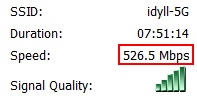
5 GHz has much better speeds
|
MIMO: And range is only half the story. The other half of the story is actual
usable bandwidth. Because MIMO and channel bonding is very common in the 5 GHz band, actual
usable bandwidth in 5 GHz with MIMO (and low signal strength) can be MUCH better than
2.4 without MIMO (and high signal strength).
My laptop at 30 feet connects to my Netgear R6250 at over 500 Mbps with a
RSSI of -60 (88% signal strength) and works great -- at over 500 Mbps!
Beamforming: This 5G technology increases wifi range.
5 GHz capacity: In the US, 2.4 GHz has only 3 non-overlapping
20Mhz channels whereas 5 GHz has 25 non-overlapping 20Mhz channels (see full details far below)!
The 2.4 GHz band is quite simply way too crowded. [source]
2.4 GHz range is a HUGE disadvantage if you live close to neighbors:
There are just too many devices using 2.4 GHz, and with close neighbors (condos and townhomes),
increased range is actually a huge disadvantage, because you see all of
your neighbors wifi devices -- and you all must SHARE the same 2.4 GHz band!
At one summer vacation townhouse, I see 30 wifi radios/BSSID in the 2.4
GHz band. It does not matter if 2.4 GHz has increased range, because in the middle
of summer, the 2.4 band is so crazy busy, you can't get bandwidth to actually
transmit a MP4 wirelessly to your router (and then to the cloud) fast enough.
2.4 GHz is plagued by non-wifi interference: And worse of all, 2.4 GHz is is
plagued by non-wifi interference. Just using a microwave can kill the 2.4 GHz wireless
band. The first time you use a microwave and you kill access to
your Ring cam, you will not want to use another 2.4 GHz wireless security camera!
In one house this happens to me, but in another house it does not.
ISSUE: The Cam fails as a security camera:
Ring itself
states
"The world's only motion-activated HD security
camera with built-in floodlights, a siren alarm and two-way talk."
So, the Ring Floodlight Cam is firstly, a security camera. However, if your Internet connection
is down for any reason, you will have NO record and NO video of the security incident
-- because the Cam is NOT capable of buffering and uploading the video
when the Internet comes back on. Failing to record a security incident is an outright FAIL
for any security camera!
How I tested this: I disconnected the wireless AP from the Internet (so Floodlight cam
was still connected to wireless AP, but not to the Internet), walked in front of the Ring Floodlight
Cam, reconnected the AP to the Internet, and there was NO video recorded in the cloud.
This is simply not acceptable for any true 'security' device. It is so easy to implement
simple buffering of the video (store with no Internet and transmit once Internet comes back up),
that this decision (to drop videos) shows that this Cam is NOT (currently) a true security camera.
The Ring Floodlight Cam IS a great 'tool', but it is NOT a 'security' camera -- because
it can easily miss and not record security incidents.
Ring cams must buffer video when the internet is down.
I was told by a Ring executive that Ring would like to do this at some point
in the future. Ring must make this a priority -- since a true 'security' camera must ALWAYS
(eventually) record a security event, period.
ISSUE: One Cam went offline and STAYED offline: One cam went
'offline' (as reported by the Ring app) and refused to provide live view or record
motion events (from May 26 6:35pm until May 31 9:45pm).
But the Cam was still connected to the wireless AP -- the Cam continued
to obtain an IP address (via DHCP) from my router every single day, and the Cam provided 'device health'
updates to the Ring cloud.
I gave the Cam five days to see if it would recover on its own and it did not.
Rebooting the AP did not resolve the issue.
I had to eventually reboot (power off/on) the Cam, which instantly was reported
by the Ring app as back online.
This 'manual power reset' is totally unacceptable for a security camera, and I think this
demonstrates that Ring rushed the Floodlight Cam out the door -- with critical bugs.
When I contacted Ring support, they replied: "Our latest firmware update 1.6.71 was actually a
hotfix to improve the algorithm for reconnecting Floodlight Cameras that are offline."
-- so Ring KNEW that there is an 'offline' problem with the Floodlight Cam!
UPDATE 2017/08/16: The same thing happened to another one of my Ring Floodlight cams. The cam 'locked up' for days
and would not recover on its own until it was hard power reset.
UPDATE 2018/03/29: I did not notice this problem for months, so I assumed that Ring finally
fixed this bug. However, a few days ago, I received an email from someone stating their
cam was 'hung' and today, one of my cams 'hung' again! THIS BUG IS NOT YET FIXED!
-
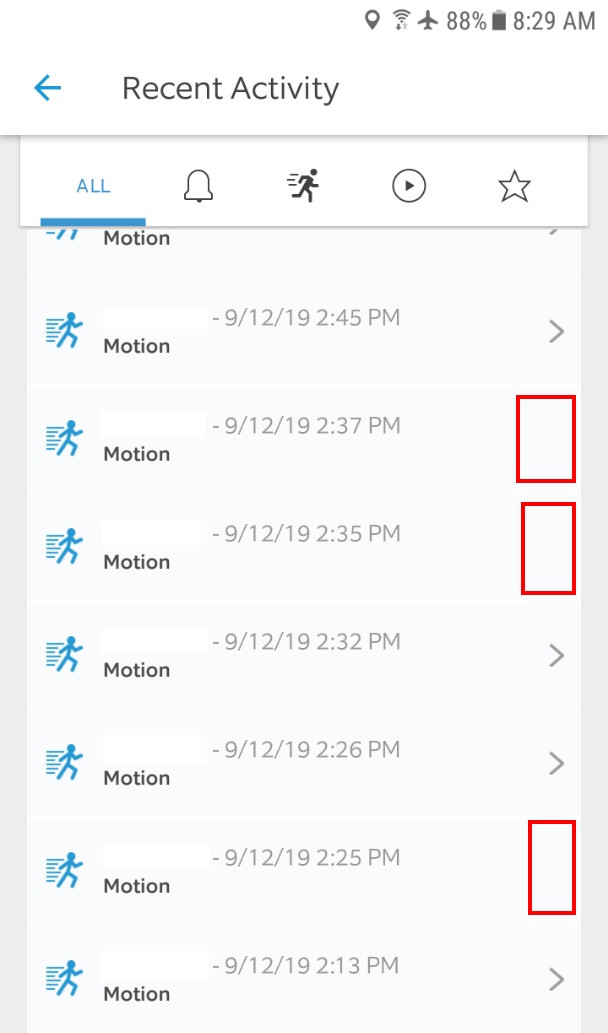
Ring Recordings Failure
|
NEW 2019/09/12: "Delay In Ring Video Recording" Today, Ring is having major
problems. 'Recorded' videos are 'not there' (seen right). This is affecting ALL
of my cams. Over the years, this has happened WAY
TOO MANY TIMES. And every time that it does happen, the videos NEVER show up (gone forever)
for my cams. Quite simple, the 'uptime' of Ring recording videos from cams is NOT
what it should be.
Ring runs on top of AWS (Amazon Web Services), and Ring (the company) is now
owned by Amazon. It is way past time for Amazon to step in and fix this problem!
UPDATE 2019/09/16: It looks like all prior unavailable videos have now all been
processed. This is a very pleasant surprise (because in the past when this has happened,
my videos were 'lost' and never got processed).
- NEW 2019/06/11: cam setup problems: On many many occasions, while setting up a
new cam, the Ring app would blindly report that setup failed (without providing a reason)!
So I just retry and it (usually) works. But today, setup failed over and over
and over (for over three hours). I must have tried 30 times to set up the cam. Most
frustrating is that I could go into my router log file and see that that cam had successfully
connected (obtained an ip address) via wifi to the router a few times! From prior discussions
with Ring tech support, there is no local handshake (between cam and phone app) to confirm that
the cam properly setup. Instead, the cam attempts to connect to Ring servers (and so does the
app), and that is how a successful setup is detected.
It is very VERY clear that Ring still has a very significant wifi setup bug. Given the
number of years that Ring has been in business, this is totally unacceptable. Rather
than a generic 'setup failed' error message, Ring MUST provide DETAILED and accurate
error messages on failure.
This setup took place in a very congested wifi space (lots of SSID's visible). I suspect
that this bug is related in some way to that fact.
- NEW 2018/10/07: DHCP network flood: I just noticed that some of my floodlight cams were
flooding the network with DHCP "get ip address" requests -- once every second instead of once every
12 hours (or so). Nothing in the network had changed (except for possibly firmware on the
ring cam).
Bug found: A WireShark PCAP reveals the bug is inside the Ring cam. The cam sends out a DHCP "get ip address" request,
gets a DHCP ip address response, but then immediately responds with an ICMP "port unreachable" error
message (that UDP port 68 on the cam is not reachable). A clear firmware bug.
UPDATE 2019/01/14: I am still seeing some cams make a lot more DHCP requests than they should
(but not as often as a second). There is still some bug here to fix! Again, rebooting the
Ring cam solves the problem (for a while).
UPDATE 2019/10/16: I just noticed a very similar problem with a Stick Up Cam Elite. The
cam was asking for an ip address once every 15 seconds.
TIP: If you run into this problem, fix it by power cycling your cam.
- NEW 2018/08/28: Nothing recorded for a week:
I just noticed that one of my Ring Floodlight cams at a remote location
recorded NOTHING over the last week. And going to live view resulted in only a black screen
(and black recorded videos). Strangely, 'device health' in the app still functioned and
said everything was OK.
Since 'device health' was operating, I chatted with Ring and got them to remote reboot the
cam, which resolved the problem. Ring must (1) add a remote reboot ability to the app (so I can
reboot the cam without contacting chat) and
(2) implement a watchdog timeout that looks for no recorded videos over a period of time
(like 24 hours), and automatically reboots the cam on timeout.
- NEW 2018/08/22: Pauses in every video: All recorded videos have a 'pause' of several seconds at the beginning of
the video (around seconds 2 to 5) -- this affects ALL my Ring Floodlight and Elite cams at ALL
locations around the country. This bug is somehow related to sound, as the problem videos
also had no sound at the start of the problem videos as well (sound kicked in around 5 to 9
second mark).
UPDATE 2018/08/27: Today it appears that all cams are once again working properly.
Ring must have had an issue.
UPDATE 2018/08/28: Ring acknowledged that a 'security issue' was blocking the start
of videos, which was resolved.
- NEW 2018/06/21: The lights on the Floodlight cam do NOT come on! With ambient light at night, the cam thinks nighttime is daytime:
The lights on the Ring Floodlight cam do NOT come on with
motion/recordings. The problem appears to be (update: confirmed) that the light sensor
on the front of the Floodlight cam (seen below right) is tricked by the ambient light in the scene into thinking it is
'daytime', when in fact, it is clearly nighttime. If the IR LED's on the front of your
Floodlight cam are OFF at night (very visible red dots), you have replicated this problem! As a result, on
motion/recordings, the lights on the Ring Floodlight cam will NOT come on.
UPDATE: A fix is to glue a tiny 'L' bracket over the light sensor -- that blocks
direct (bright) light, but still allows ambient light to hit the sensor.
Here is an example of the Ring Floodlight cam thinking it is daytime:


Click to zoom in -- Ring Floodlight cam thinks this is 'daytime'
- NEW 2018/09/09: Repeated Ring Elite cam sound problem:
My Ring Elite cam has now on numerous occasions totally lost sound recording ability.
In the middle of a video, sound drops out, and on all subsequent videos, there is NO sound.
The cam does NOT recover on its own. The only fix is to reboot the cam.
UPDATE: I have not noticed this problem in quite a while. Hopefully this means that Ring
has identified and fixed this bug?
- UPDATE 2018/01/02: The lights on my Floodlight Cam 'strobe' in very cold weather:
I suspect that in some (early?) revisions of the Ring Floodlight Cam, the lights on the
Cam 'strobe' (or flash/pulse) in very cold weather (like 9°F), even though the Cam
is technically rated
for -22°F to 120°F. This first time this happened, chat support asked
me to power reset the Cam. After multiple resets, the issue want away, but I
now believe that was just a coincidence due to warming temperatures at the time. The next day, just as
temperatures went down again to 9°F, the Cam started strobing, again. Chat support
now blamed 'low voltage' (it measured normal/fine), even though the Cam is rated
to work at 100-240V. A Google search reveals that other people are seeing this
'strobing' problem
(a YouTube video),
so this sure seems like a hardware component problem with the Cam (relay
that turns lights on)?
UPDATE 2018/01/05: This appears to be almost certainly a temperature issue
with the Cam. This morning, as temperatures dropped again to 10°F, the
problem came back, and more importantly, went away as temperatures warmed up!
This behavior was replicated again due to cold temperatures on 2018/01/06
and on 2018/01/07 -- and was not replicated on 2018/01/08 when
temperatures were not cold enough. For me, this verifies a temperature
problem.
At the problem location, I also have a brand new (later revision) Floodlight cam
(on the same wiring) that does NOT have the strobing problem in cold temps. My
guess is that Ring knows about this issue and has fixed it in later revisions
of the floodlight (or that a component supplier briefly supplied a bad component)?
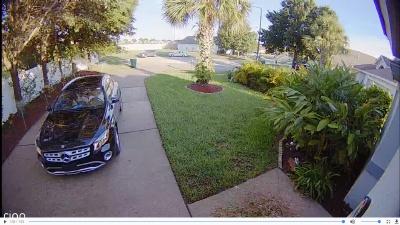
Ring Floodlight Cam fails to capture car leaving driveway
|
- The Ring Floodlight Cam OFTEN fails to record motion!
At one house, the Cam overlooks a driveway
(with motion triggering on virtually the entire visible frame). I see
the Cam record two people walking and getting into the car (right). The 63 second video ends, and there are
NO other recorded videos -- even though the car then leaves, the Cam fails to capture the car leaving!
I then go into a 'live view' and the car is gone!
UPDATE: This bug now actually happens very frequently, after Ring changed the default
recording time from 60 seconds to 30 seconds. I often see a video of people
approaching a car in the driveway (to leave), but then there is often NO video of
the car actually leaving the driveway.
UPDATE: This bug now happens less frequently after Ring changed the 30 second videos
back to 60 second videos.
- Some 'security' incidents are simply NOT recorded at all:
As a test, I turned on motion alerts on my driveway / front door Floodlight Cam and ordered Pizza.
The Ring app on my phone never
alerted me when the pizza was delivered to my front door and there was NO VIDEO RECORDING
OF THE PIZZA DELIVERY IN THE RING CLOUD! Strangely, the Cam did record the delivery guy leaving.
UPDATE: This still happens once in a while. I suspect the ring cam is 'hung up' and clears itself
later. There is still room for improvement here.
- Two way talk did not work at all:
This feature not working is not something that I care about that much (if there is a security
incident, I want the videos to go back to), but when I did
test it out over several days, it did not work. Voice from app to Cam worked, but there
was no voice from Cam to app (same result at all locations and tested on multiple phones).
UPDATE: This now appears to be fixed -- so this was clearly a bug (software problem)
that Ring fixed (and not a hardware problem).
- Sound in videos is VERY problematic:
Sometimes there is NO sound at all for an entire 63 second
video. Other times, the first few (4-5) seconds of the video has no sound. I can find no video
with sound in the first couple of seconds of the video.
UPDATE 2018/01/04: The first several (4) seconds of videos never have sound for me. And then
after that, you do get sound, but the sound is NOT synchronized to the video -- it is
'time shifted'. Ring needs to make this a priority to fix. There is no reason that audio+video
can not be perfectly synchronized.
UPDATE 2018/03/07: I noticed that most of my cams now have sound starting immediately. It appears
Ring is pushing updates out that fix this issue.
- Inability to set house address:
During install, the app auto-detects your house address. It is impossible to change this
auto-detected address. The app provides a way to set/change the address, but it does not work
AT ALL (not during install, nor after the fact).
UPDATE: This bug appears to be fixed.
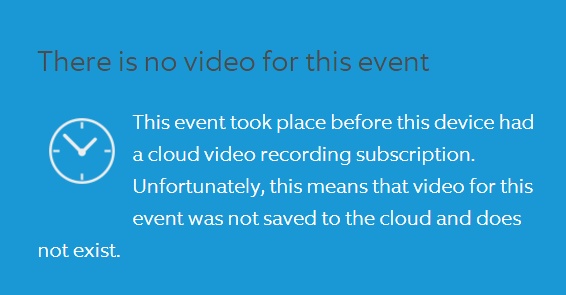
Ring Floodlight Cam fails to record videos to the cloud
|
- Cloud Recording Failure:
All of a sudden, 47 days after signing up for
cloud video recording (and 7 days after charging my credit card for service for 30 days),
on July 11, 2017, cloud video recording for all three cams FAILED
(see right). And worst of all is that Ring's status.ring.com
did NOT show any problems -- which indicates that Ring's 'status' website is not accurate.
This problem went away one day later.
UPDATE: I have not seen this happen since.
- Blank videos V1:
There are Floodlight Cam videos recorded in the cloud that are 100% black (strangely,
for exactly 40 seconds). Why? What failed? Ring technical support told me to just
be patient and that the videos would eventually appear. I checked a week later and
the videos are still black. I then checked back 38 days later and the videos are still
black!
UPDATE: This still happens one in a great while, but a LOT less frequently.
- Blank videos V2:
There are videos recorded in the cloud that are 100% white. There is sound, but NO video.
UPDATE: I have NOT seen a repeat of this issue, so I assume Ring fixed this bug.
- Blank videos V3:
There are Floodlight Cam videos recorded in the cloud that have 25 seconds of no
motion. I can see a person walking, and then that person freezes in mid stride for
25 seconds (the MP4 progress bar continues to advance), and then after 25 seconds,
the person instantly vanishes. Why?
UPDATE: I have NOT seen a repeat of this issue, so I assume Ring fixed this bug.
- Live view has issues:
Multiple times "live view" failed (app complained that it
could not connect to the Cam), only to later find that the 'live' video was recorded
and exists in the cloud.
UPDATE: Live view now almost always works right away, but once in a while
there are still problems.
Clearly behind the scenes Ring must know WHERE the problem is. Be much more customer
friendly and disclose to the end user what went wrong. I would rather see an accurate
error message rather than a blank black screen.
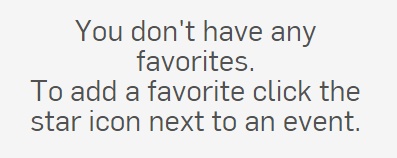
Ring Floodlight Cam Favorites Failure
|
- 'Favorites via web browser do not work -- at all:
The Ring interface has the ability to
mark videos as a 'favorite'. One day I selected favorites and saw them all.
The next day, I clicked on favorites and not a single video showed up!
Ring instead displayed a "You don't have any favorites. To add a
favorite click the star icon next to an event." This bug was with the web interface,
not the phone app.
UPDATE: This is still a bug and is NOT FIXED. It looks like in the web interface,
the 'filters' only get applied to the events that are in the 'downloaded' event list
on the screen -- a huge design flaw. Because the list on the screen typically only
displays a day (or hours) of event activity. So any event from yesterday, or before,
is NOT found.
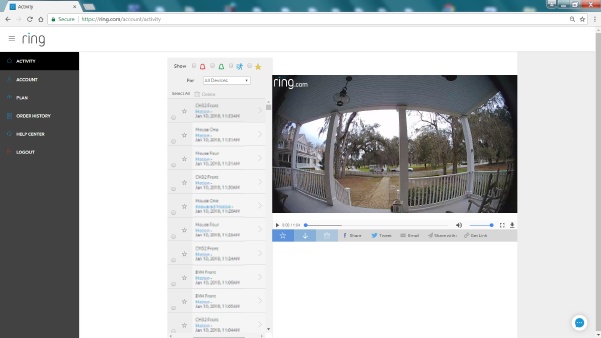
Ring Web Interface is not formatted properly
|
- Web Interface formatting:
There are major formatting (too much white space; video too small) problems in the
web interface used to review captured videos. To the right is an example of what
I see in my web browser on a Dell notebook PC with a 1920×1080 display.
UPDATE: This is long-standing bug that is still NOT FIXED.
UPDATE: Ring changed the web interface, but the revised version is
now MUCH WORSE. I can't scroll through the list of motion events
because of some scrolling bug. When I click on the list of my devices,
the list goes off the bottom of the screen, so I can only select half
of my devices. And there is still tons of unused white space.
Ring's graphical user interface designer should be fired.
- Power outage problem:
After a power outage, the lights turn on and STAY on. You must MANUALLY turn off
the lights via the Ring app. Very annoying! Apparently this is a 'feature' for
people who want to hook up the cam to a real light switch (turning the lights and
recording on/off at will) -- but this ignores the most common use of the cam
(a 'security' product that is ALWAYS ON).
Honestly, how many people buy an expensive 'security' Cam just so they can turn the lights
on the cam on and off with a light switch? Ring needs to make this a configurable setting
in the app (after a power failure, turn lights on: yes/no).
UPDATE 2018/09/12: Just noticed that this appears fixed. After a power outage, the
lights on the cam come on for a few minutes, and then turn off.
- Motion Zones are NOT accurate:
Configure motion zones on a phone with a 2220×1080 screen and then review the zones
on a phone with a 2560×1440 screen -- and the motion zones have MOVED. Because
the zones 'move' depending upon the aspect ratio of the phone screen being used, who knows
what motion zones the Ring Cam actually uses! Below is the SAME motion zone on two different
phones. So is the motion zone (that the Cam uses) to the edge of the video frame or past
the edge of the video frame -- who knows?
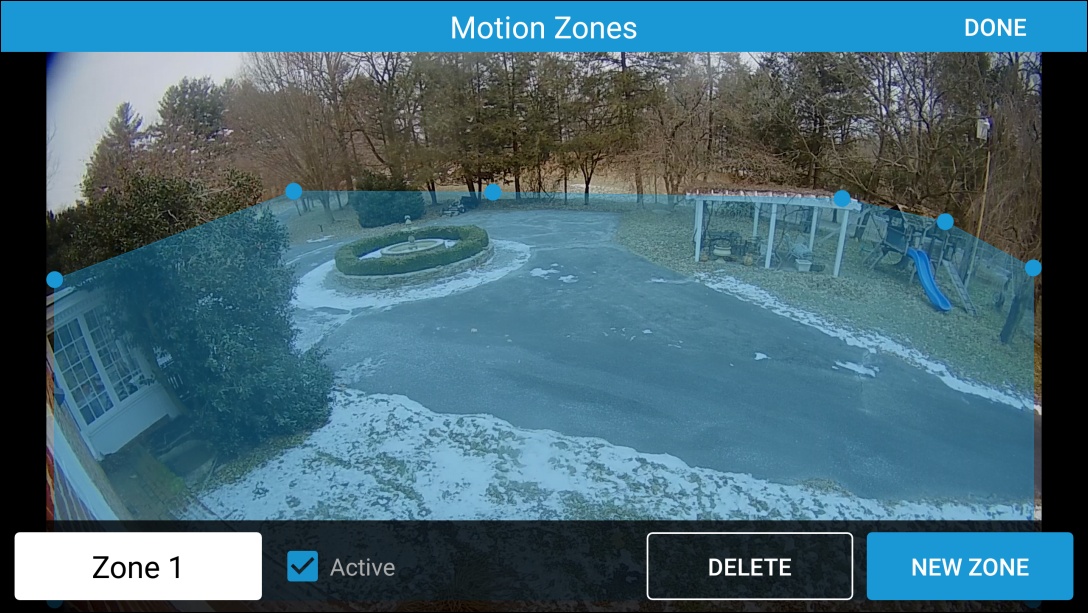
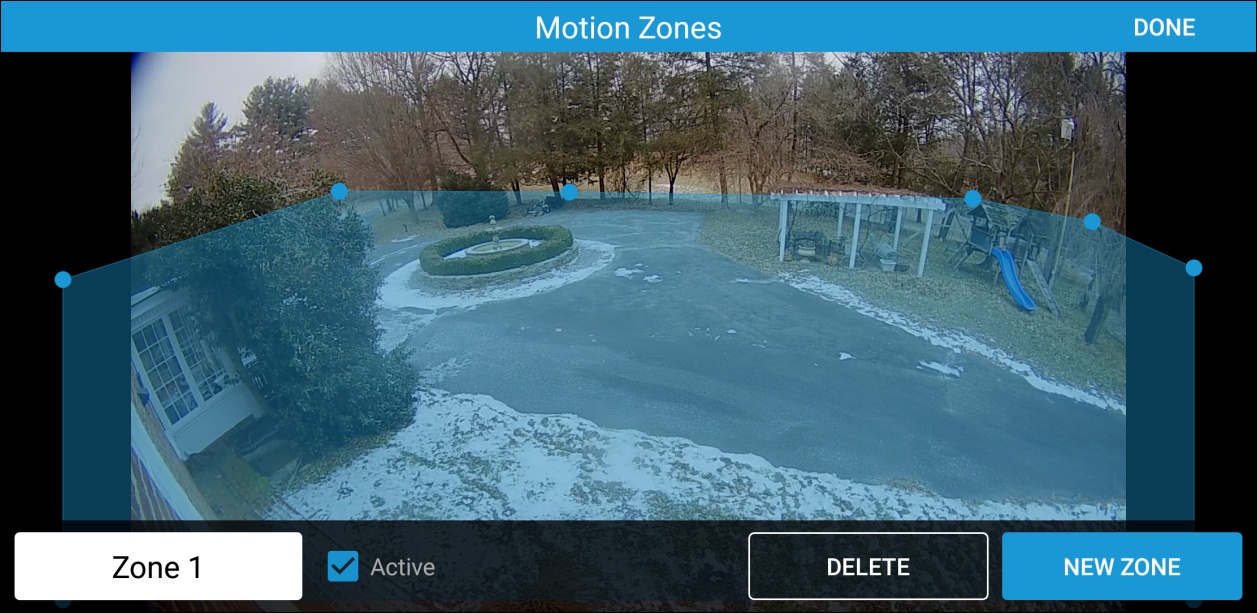
UPDATE 2018/06/25: I just noticed that this issue appears fixed. Not sure when the
fix was implemented, or how accurate the fix is.
- The Ring cams require a GREAT Wifi signal:
The cams don't work at a distance that my notebook computer still works great. The
Ring cams apparently require a GREAT Wifi signal (70% signal strength or better)
in order to work properly.
Ring should consider adding wired ethernet to all of its 'wired' (plugged into
electricity) devices. Second best would be to add 5 GHz support to ALL cams.
- Zoom: You can 'zoom' into 'live view' video on the phone app, but if you playback
any previously captured video, you can NOT zoom in. Annoying.
UPDATE 2018/01/22: I noticed today that I can now zoom into video playback!
-
No 5GHz Wi-Fi DFS channel support: UPDATE 2019/01/18: I just noticed
that my Ring Doorbell Pro cam has problems connecting to my router when the router uses
DFS channels (A router is fully permitted to use DFS channels when the router
detects that the frequency is open and available). I was shocked when Ring
responded with
"Our devices aren't compatible with DFS frequencies."
Surprised, I chatted with Ring a second time and the response was:
"We do not support DFS channels at this time."
That means that Ring does not support 67% of the available 5GHz Wi-Fi channels
(channel list), and if your
router uses one of those channels, the Ring cam will NOT connect to it!
It is interesting to note that the 'tech specs' for the Ring cams state:
"802.11 b/g/n Wi-Fi connection @ 2.4GHz and 5.0GHz".
But upon closer inspection,
notice that support for 802.11ac is NOT listed.
Most people when they see that "5Ghz" wifi is supported will naturally think
of the standard 5GHz wifi (802.11ac) -- but that is NOT the case! Buyer beware.
-
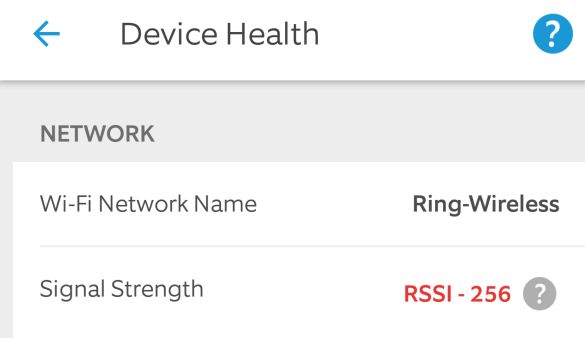
Ring app thinks PoE/Ethernet is wireless
|
Bugs repeatedly reported for YEARS are not fixed: I installed a Ring
Elite cam in 2017 and ran into a bug in the app -- Under
"Device Health", the app reports that the cam is connected via "Ring-Wireless" wifi
(with an impossibly bad RSSI -256 signal strength), but the cam is really connected
via PoE/Ethernet (seen right). I REPEATEDLY reported this bug to Ring (chat,
the CTO, the COO, and others) over the years (2017, 2018, 2019). But as of August 2019,
the bug still remains. And worse yet, this bug now happens for Ring's newest
Stick Up Cam Elite.
- Sometimes "1080p Video" is only 720p, 480p, or even 360p!
Bizarrely, some of my cams that have been producing
1920x1080 videos for years, have recently started to produce 720p, 480p and even 360p videos!
I can fully understand
a transient network issue causing this, but Ring must 'adapt back to normal' much faster!
Don't get me wrong. If the cam must use a lower bitrate, the image quality at high
resolution is horrible. So, dropping resolution (720p, 480p, etc) is a good thing because
that results in a much better end result.
The problem I have is that Ring cams don't adjust back to normal 1080p fast enough.
- Floodlight Cam hardware component (sound) failure: Several of my floodlight cams have all
failed with the exact SAME problem -- no more sound in recorded videos. And because
this has happened to multiple Floodlight cams, not just one, that tells me that Ring likely has
the same hardware component failing in all cams -- namely, a defective hardware component
(microphone/amp/???).
-
Ring MUST STOP the 'blame game': Read this entire paper and something stands
out. Ring chat/support always blames something other than their camera for problems
(almost always blaming poor wifi signal strength). But in reality, the Ring cam
(firmware) or app (software) has almost always been to blame.
I have even had Ring tech support blame wifi for problems -- for a cam using PoE / Ethernet.
Yes, you read that correctly. I had Ring tech support blame my wifi for a problem, for a
Ring cam that was NOT even using wifi (it was using PoE/Ethernet).
-
The missing ethernet jack:
Quite simply, the Ring Floodlight Cam is missing an ethernet jack.
Tech support would not listen to my 'video quality' concerns until the RSSI on my Cam was at
least -44 (or better).
The only way I could obtain this RSSI was to install a wireless access point right next to (just feet away)
the Cam. Which meant I had to run ethernet cable to the Cam. So I now have the Cam outside, and a
wireless AP inside, less than two foot away from the Cam. That is crazy. Just provide an ethernet
jack on the Floodlight Cam at that point!
And then any cam providing an ethernet jack should also support
PoE (if possible, given power requirements)!
It turns out that Ring IS coming out with
a new stick up cam
in mid October 2018 that can be powered over ethernet!
-
Speed Test Problems:
The Ring phone app sends people to bandwidthplace.com to test Internet connection speeds. But
something is very wrong with that site -- as the site reported I had a download speed of 3 Mbps,
whereas two other speed test sites reported a correct 120 Mbps.
I was told by Ring that bandwidthplace.com is known to be inaccurate, but Ring is still
using that site. I personally use
speedtest.xfinity.com
because Comcast has tons of bandwidth (they are the biggest broadband company in the US),
and their speed test has always (so far) provide me with accurate speed test results,
even on mobile devices.
- Pulsing in Videos:
When Floodlight Cam videos are played back on a large (non-phone) screen, there is a very
noticeable 'pulsing/stutter' in the video every second. This may be a real issue, or just related
to the incredibly low MP4 video stream bitrate?
As of Jan 2018, the 'pulsing' in videos is still there, but is not as noticeable
with a 2 Mbps MP4 bitrate. Ring needs to find out why this is happening -- there should
be NO noticeable periodic 'pulsing' in videos, which indicates an algorithm error.
- Firmware upgrade:
The steps Ring publishes to upgrade the firmware in the Cam don't work. Why not simply
add a button into the app to do this? Also, there should be a button in the app to
'reboot' the Cam.
Sadly Ring has removed Firmware version information from the app -- and now only
just displays "Up to Date" for the Firmware version.
- Time gaps:
There is some strange maximum video length of 63 seconds, and motion immediately after that may not
trigger a recording to the cloud. With motion events longer than 63 seconds, I see a 63 second video
recorded, then nothing (no other video). OR, I see a 63 second video, and then another video that starts
many seconds later (a time gap).
2017/07/07 UPDATE: The Ring Floodlight Cam appears to have switched to a maximum video length of
around 31 seconds, which now makes this issue even more pronounced. I now see a lot more
missing time gaps between videos.
UPDATE: At some point in later 2017, Ring switched back to 60 second videos.
It is bizarre that Ring cuts off videos at 63 seconds when it clearly knows there is still
'motion' in the video. Rather than creating a second 63 second video (with a several second gap
between the videos), just keep the first video going!
- Ignoring 5 GHz:
Ring (tech support, their app, etc) does not understand the 5 GHz wifi exists and is very
common. Support will ask you to run tests against your wireless router, but then they
don't check (verify) to see if you are actually connected at 2.4 GHz (most devices, when faced with
a dual band router, prefer to connect at 5 GHz instead of 2.4 GHz). So when Ring asks you
to test speeds, you may be testing 5 GHz speeds, not 2.4 GHz speeds, and not even know it!
Apparently the (1) Ring Video Doorbell Pro, (2) Ring Video Doorbell Elite, and
(3) Ring Stick Up Cam Wired (renamed Elite) are (currently) the only Ring
devices that DO support 5 GHz (albeit 802.11n in 5 GHz, not 802.11ac).
I have not yet tested these devices on 5G. UPDATE 2018/03/28: I have just tested the Ring Doorbell
Pro on 5 GHz and it appears to work very well (wifi speed between router and cam is very fast).
All Ring devices must support 5GHz. I don't know if it is true (if it would translate to Ring devices),
but everyone claims that at least on phones, 5 GHz is MUCH more power/battery efficient than 2.4 GHz.
- MIMO:
When I asked tech support if the Floodlight Cam supported MIMO (and if so, should I buy a MIMO
wireless AP), the answer was 'that is proprietary and internal information we can not disclose'.
That attitude hurts Ring customers. Because if the Ring cams do actually support MIMO,
that helps in deciding which MIMO (or not) access point to purchase.
UPDATE: I now have reason to believe that the Floodlight cam DOES use 2x2 MIMO.
Meaning that a quality AP can make a difference.
In a chat in Dec 2017, Ring admitted that Ring Cams DO NOT support MIMO! But I don't know
if that is true, because sometimes, tech support that I have received via chat has been
horribly wrong.
Regardless, MIMO is very important because it is a direct bandwidth multiplier (and consequently,
it also cuts transmit time 50%, 66%, or even 75%). I hope that when Ring designs 'version two'
of their products, that they include 5 GHz support in everything, with full MIMO support.
- Mbps:
Floodlight Cam product documentation inside the product box states
"For an optimal experience, we recommend Internet speeds of at least 1Mbps", but
the Ring website in the 'Floodlight Cam FAQ' states
"For best streaming performance, we recommend 2 Mbps upload and download speeds".
And yet with a verified 6Mbps up internet connection, the Ring Floodlight Cam refuses to use
more than 1Mbps, resulting in horrible video quality. Something is going on here that Ring must fix ASAP...
UPDATE 2018/11/01: I now see some of my cams regularly using 3.0 Mbps for video, which is GREAT
for video quality. And nothing has changed in my Internet or network, which clearly demonstrates
just how much Ring cam firmware is solely responsible for video quality issues.
UPDATE 2018/04/02: I now see some of my cams using 2.5 Mbps, which again dramatically improves
video quality.
UPDATE: Ring has changed something as the Cams now do seem to use 2Mbps instead of 1Mbps, which
has dramatically improved video quality.
Now Ring, PLEASE provide a setting that allows me to customize the Mbps rate for each of
my cams! I want to tune the Mbps rate on a per-Cam basis. Many I would set to 2.5 Mbps.
And a couple I would set to 4 Mbps.
- WiFi Roaming:
I just found out that Ring devices are dumb (Ring support told me this) when it comes to multiple
wireless access points
with the same SSID (wifi roaming). Ring devices just blindly connect to any random AP with a matching SSID
and do not pay attention to the signal strength (or effective bandwidth; or if the AP has a working internet
connection) of the AP.
Most client devices (phone, tablets, notebook computers, etc), DO automatically (smartly) switch.
UPDATE 2018/01/01: I was told by Ring (but I have not yet tested) that a Ring cam
'will roam to the strongest signal IF it determines the signal it is on is not adequate'
-- but I have not yet tested nor verified this.
Why this matters: Because Ring devices can connect to a far away weak/slow AP when there
is a strong/fast AP right next to (installed just feet away from) the Ring device!
This actually happened to me, which is why I discovered this issue.
Also, it sure would be nice if the Ring devices were smart enough to 'hunt' for an access point
with the best internet connection speed. Consider the case of many access points, all
with the same SSID, and maybe one AP of many has no internet.
- Video Size is NOT 1920×1080:
Why does this
MP4 analyzer
report that the video stream in Ring Floodlight Cam MP4's
is 1909.89×1080. The result under Windows on a 1920×1080 display is a visible black
vertical bar (around 5 to 6 pixels) on the left and right side of the display. For some reason,
this impacts Floodlight cams, but not some of Ring's other doorbell cams. Strange.
- Motion Alerts are SO slow:
Why does it take several (3+) SECONDS for my phone to alert me to motion on a Cam? This instead should
easily be nearly instantaneous.
I can connect to and download an entire simple web page in less than 0.623 seconds with 2.4 GHz wireless
(duckware.com home page using Google Chrome, 24 requests, and looking at the F12 Network waterfall). So
Ring sending a simple notification from the Cam into the 'cloud' and back to a phone should actually be
much faster than this. So why is it so slow?
- Alphabetic ordering of Cam names:
In the phone app, Cams are grouped first by doorbell cams, then by security cams, and then alphabetic
within each group. Annoying since I have fourteen Ring cams.
This issue was mostly resolved when the Ring app implemented camera previews. I can now tap/hold and
move and reorder the cams as I see fit.
- Random ordering of cams in web interface:
In the web browser interface, cameras are ordered randomly. With lots of cameras, this makes selecting
a single camera frustrating (manually searching a list).
- Videos are still being processed indicator:
The app prevents you from clicking on a video that is still being processed in the cloud
(it does not put a 'right arrow' on the video until it is ready). However, the web app
puts a 'right arrow' on every video, even those still processing in the cloud -- and you
then get a "This video is processing" error message.
MP4 Analyzer: Use
this online web based MP4 analyzer
to analyze Ring MP4 videos. Or, try this
online MP4 file parser.
Audio+Video: Ring's MP4's have a single video track and a two channel audio track. The audio tracks use
the mp4a.40.2 codec and results in an overhead of around 102.3 kbps. The remaining bits in the MP4
(minus a little overhead) effectively goes to the video track.
So just knowing the file size of a Ring MP4, and video length, you can quickly assume 102.3 kbps
for audio, and the rest of the kbps to video (without using the analyzer above).
Ring changed MP4 encoding parameters! Analyzing Ring MP4's from May 2017 vs recent MP4's in Jan 2018,
it is clear that Ring changed MP4 encoding parameters. In May 2017, videos were encoded at
30fps with a keyframe every 250 frames, or 8.33 seconds. But now in Jan 2018, videos are encoded at
15fps with a keyframe still every 250 frames, but this is now every 16.66 seconds.
Video quality improved dramatically in late 2017: The combined effect of Ring (1) doubling
the MP4 bitrate (1Mbps to 2Mbps) and (2) halving the frame rate (30 to 15) resulted in video quality
improving dramatically!
When I first installed my Floodlight Cam, a MP4 from the Cam had a video bitrate of 636 kbps and an
audio bitrate of 102 kbps. After getting Ring to change to Cam from 'auto' to '1080p', the video
bitrate increased to around 950 kbps. In Jan 2018, the video bitrate was upwards of 1660 kbps.
Another big jump: And now in April 2018, I regularly see video bitrates around 2.5 Mbps.
Another jump: And now in November 2018, I see some of the cam video bitrates around 3.0 Mbps.
But, a reduction! But now in early 2019, most cam bitrates are now 2.4 Mbps.
|
Ring is IMPROVING the MP4 bitrate over time: Ring cam video quality has improved
dramatically over time. At least for my cams, I saw a clear change from Ring using around 0.75 Mbps
in upload bandwidth in May 2017, to using around 2.0 Mbps in upload bandwidth in late 2017. Then again
in early 2018, some cams appear to now use around 2.5 Mbps in upload bandwidth.
Ring must change all cams to use 3 Mbps.
|
WARNING/NOTE: The MP4's that we see are transcoded MP4's (produced by Ring in the cloud).
What format Ring uses from the Cams to the cloud is not necessarily known.
This information is NOT legal advice, and should NOT be construed or
considered as legal advice.
Can you legally record audio? This legal situation is very well understood when you are
one of the parties being recorded. Search Google for one-party vs two-party states.
However, what if you are recording a third party, and you are not present (or do not answer
the ring call on your phone), so you are not a party to what is being recorded?
Can you then (when you are not present) legally record audio? If the audio
recording is not disclosed, then no, you absolutely can NOT legally record
audio.
Implied consent:
Audio recording in a 'security' setting seems to all come down to 'implied consent'. If your
use of a video and audio recording device (Ring Cam) is prominent and obvious (so do NOT hide the Cam!),
and it is disclosed that you are recording audio, then any third party that stays around
to be audio recorded is deemed to have given 'implied consent' for you to record their audio.
Disclosure is key: So DISCLOSE that you are recording audio by using those Ring provided stickers
(seen upper right) -- which provide notice and discloses that both audio and video
surveillance is taking place!
I find it a little more than interesting how many local police departments / communities
are endorsing Ring cams
(more info),
many offering incentives and discounts for purchases in exchange
for a promise from homeowners to turn over recorded videos when there is security incident.
That says a lot about this 'recording sound' issue!
UPDATE 2019/08/12: However, equally interesting is that Ring just changed their
systems to allow audio recording for a camera to be turned OFF (new app setting seen
upper right)!
Site Survey / Channel usage: Understand what other wifi devices are visible
at your install location (and what channels are being used). There are lots of
free apps and tools that do this. One great tool for your phone is
WiFi Analyzer.
Another tool is
Netgear's "WiFi Analytics" app.
Or, under Windows, go into a DOS command prompt and type
"netsh wlan show networks mode=bssid" to see similar
information.
Quite frankly, the 2.4 GHz band is WAY too crowded to reliably support
'realtime' video. I often see 20+ SSID show up in scans, which is crazy.
And that is at the end of a cul-de-sac (no homes on one side of me).
And strangely, this is why the 5 GHz wifi band is actually much better!
Since 5 GHz has a reduced range (over 2.4 GHz), you simply will not see, and will NOT
have to compete/share the wireless band with as many neighbors (you might very well get the band
all to yourself)!
So paradoxically, the reduced range of 5 GHz actually is a huge benefit
for everyone -- as everyone can then have their own wifi band to themselves,
that is NOT shared with neighbors!
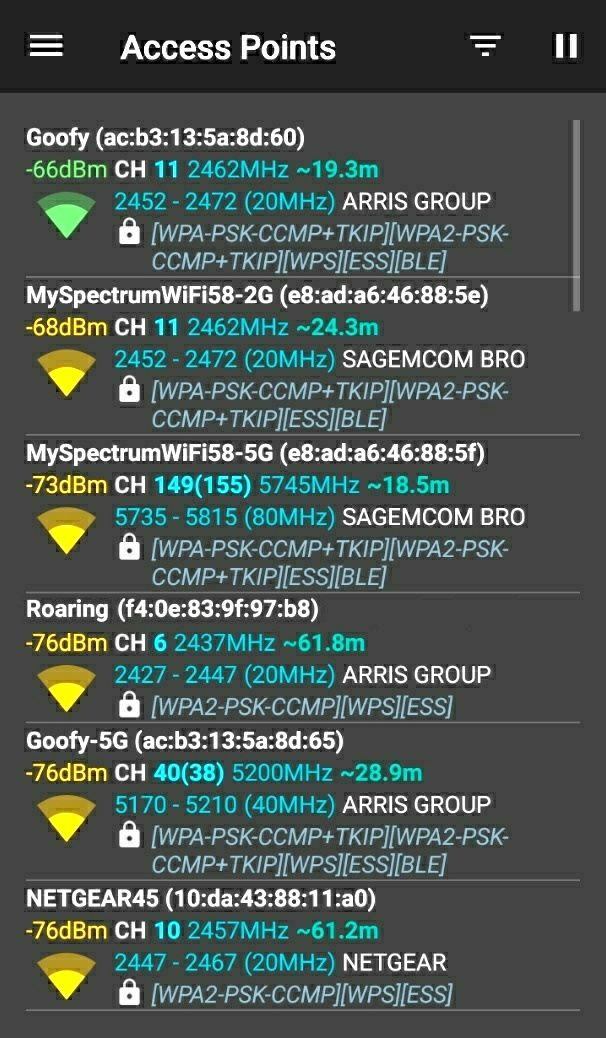
WiFi Analyzer Access Points
|
RSSI: Next, at the proposed Ring Cam installation point, understand what RSSI
(wifi received signal strength) will probably be for the Ring Cam -- by holding your
phone at the Ring Cam installation location, with the WiFi Analyzer app
running and take note of the RSSI (dBm) value for your router / access point.
Note that Ring Cams need a RSSI of -64 or better to operate properly.
TIP: And make sure that you are looking at 2.4 GHz access points
(channels 1 to 11) and not 5 GHz access points (channels 36 to 165).
Also, the advantage of the phone app is that you can physically move your phone
to the Ring Cam installation point -- like against a wall for a doorbell Cam,
or up high for the FloodLight Cam, etc.
My experience is that the RSSI observed by the phone will be very close to the
RSSI observed by the Ring Cam. Very nice for planning before you purchase
a Cam.
Install a new WiFi Access Point: If RSSI is poor, you will need to move
your existing wifi router closer to the Ring Cam. Or, if that is not possible,
you will need to add another wifi access point closer to the Ring Cam installation
point. If possible, always connect the access point to your main router
via wired ethernet.
TIP: In most cases, regardless of RSSI, I install a new access point.
This allows me to set/fix a wifi channel in the AP that is unique/different from
the wifi in the rest of the house. In this way, the AP servicing the Ring Cam gets
its own dedicated wifi channel, and is NOT impacted by heavy wifi use on other wifi
channels at the house (but it could be impacted by neighbors)!
I have been buying a new "wave 2" 5GHz router for the main house and then repurposing the
old router as an access point for the Ring cam. I then move as many wifi devices in the house
as possible onto the new 5 GHz band (and off the 2.4 GHz band).
Ring Cams work best with a very strong wifi signal. Yes, they do work
with an 'OK' wifi signal, but I use Ring Cams as a 'security' device, and I want
to guarantee very strong (reliable) signal for the Cam.
Extenders: I avoid wifi extenders at all cost. By definition, they consume wifi bandwidth
to accomplish their task (receive a wifi signal and then retransmit that same wifi signal).
It is for this reason that I would never use a Ring Chime Pro to 'extend' wifi range for a cam.
Whenever possible, always run wired ethernet and add a new 'access point'.
If you need to purchase an AP:
Most routers today have the option to be configured as an 'access point'. So buy an
inexpensive 2.4 Ghz only 'router' and configure it as an 'access point', meant to be used
only by the Ring Cam. I have been picking up Netgear JNR3210's (a N300 Gigabit router)
for under $20 on eBay.
QoS: In my main router (not AP), I set up a 'Quality of Service' rule to give 'highest'
priority to the MAC address of the Ring Cam. In this way, heavy wifi/wired internet use by
a family member should NOT negatively impact the Ring Cam (because the router will give
priority to the Ring Cam over the rest of the house, on conflicts).
THE KEY for Ring cam success: A great wifi signal. A great wifi signal. A great wifi signal.
Get it? Ring cams require a GREAT wifi signal -- between the cam and your router / access point:
1) Ensure a strong wifi signal:
Install a Wifi Analyzer
on your phone, and place your phone at various Ring cam installation spots -- and select a spot
with the best / strongest wifi signal (or move your router, or add an access point)!
A "dBm" value of -40 or -50 (or better) is great. A dBm
value of -60 is at the limit of being OK. But a dBm value of -70 (or worse) is not good
(for Ring cams).
TIP: You can avoid all wifi issues by using a Ring cam that supports PoE. Currently, there
are two such cams: (1) Video Doorbell Elite, and (2) Stick Up Cam Elite.
2) Verify good Mbps throughput: There is a new troubleshooting section
below that helps you to verify good Mbps throughput.
This allows you to find where upload speeds are slow -- as slow upload speeds somewhere
are a major cause of Ring cam quality problems.
TIP: Ring says "Requires a minimum upload speed of 1Mbps, but 2 Mbps is recommended
for optimal performance". BUT, Ring cams use around 2.5 Mbps upload bandwidth per cam NOW (July 2019),
and in the future, will likely use 3+ Mbps per cam. So, budget 4+ Mbps
upload bandwidth per Ring cam.
3) Wait for firmware update: Do NOT immediately interact with the cam after installing and
setting up the cam! It is very hard to not immediately play around, but WAIT (usually just only
minutes) and give the cam time to update its software (firmware). Wait until the firmware
version in the "device health" in the app shows "Up to date" -- and THEN start playing around.
4) Leave your network alone: Give your Ring cam time to detect your network conditions and
'ramp up' the video Mbps rate to higher quality settings (I have seen the ramp up take place
in one afternoon, but it may take days). The video bitrate
right after installing your cam will likely be low (around 1.0 Mbps) -- but after a day or so,
the Mbps will be much higher (like around 2.5 Mbps provided your network supports that).
Ring appears to allow a faster ramp up for cams connected PoE/ethernet vs cams connected
wirelessly.
Why Ring cams require a GREAT wifi signal: Ring cams use UDP (not TCP) to transmit
MP4's to their servers. If a UDP packet is lost somewhere along the way, the UDP packet
is GONE (whereas TCP will retransmit it). Because of this, Ring cams are incredibly
sensitive to lost packets and clearly will work best when there are no (or very few) lost
packets. So, ensure a strong wifi signal to greatly reduce the risk of lost packets.
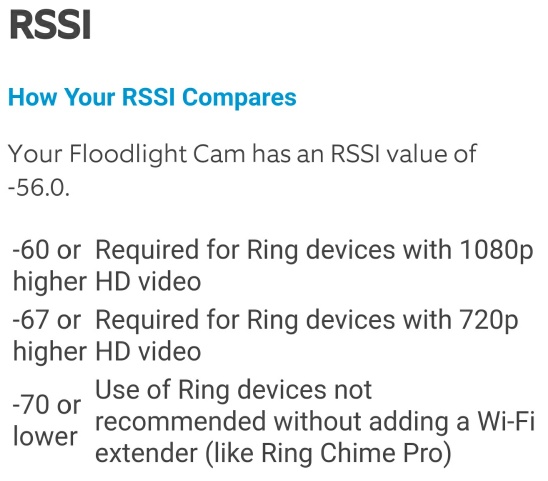
UPDATE: Ring app RSSI information
|
|
UPDATE 2018/04/01: The Ring app now says that a RSSI of "-60 or higher"
is just fine. See the screen snapshot from the Ring app, seen right.
However, RSSI is only half the story. Since wireless is a shared resource,
the other half of the story is actual observed throughput (you could have a great RSSI
value, but poor throughput, if the wireless channel is too congested).
RSSI is like the speed limit on a road -- knowing the speed limit
is very misleading during 'rush hour' times (when things come to a crawl).
|
The problem: Most Ring cam problems (choppy audio/video, unable to 'live view', etc) in
my experience are caused by the cam experiencing slow upload (Mbps) speeds (which results in packet loss).
So the key question is: Where is the upload speed slow? Is the upload speed slow (1) from your
cam to your network, or (2) from your network to your ISP?
STEP ONE: Test Internet upload bandwidth:
First, connect a PC wired (not wireless) to your router and run several
different speed tests. Refer to the
"Other HTML5 Speed Tests" section on cfspeed.com. I find
that Google Fiber and
Comcast often provide the best (most accurate)
speed test results.
The goal is to have a reliable Internet UPLOAD speed of at least 4 Mbps
per camera. And hopefully you will have actual upload speeds well above that. It is now
very common to see ISP uploads speeds of at least 12 Mbps.
| ping 62500 bytes |
| ms | Mbps | PHY |
| 8 | 127 | 195 |
| 12 | 85 | 130 |
| 16 | 63 | 98 |
|
| 21 | 47 | 72 |
| 24 | 42 | 65 |
| 27 | 38 | 58 |
| 36 | 28 | 43 |
| 53 | 19 | 29 |
| 71 | 14 | 22 |
| 107 | 9 | 14 |
| 214 | 5 | 7 |
MAC efficiency 65%
|
STEP TWO: Test cam speed to/from your network:
Second, connect a PC wired (not wireless) to your router and run a large sized
ping test to the IP address of your cam (if you don't know the IP address, look at your
router's 'attached devices' list). Under Windows, go into a DOS window and type
"ping -n 10 -l 62500 cam-ip-address", and take note of the minimum
"ms" time result observed. Then divide this observed "ms" time into 1000 to obtain the
approximate Mbps speed to and from the cam (see table right).
For example, on one of my Floodlight cams with a RSSI of -56, I saw a ping
test result of 22ms, which means 1000/22 or 45 Mbps. Please note that
this Mbps value is actual throughput. Actual throughput is around 55% to 75%
PHY wireless speed -- so PHY wireless Mbps speed is around 133% to 181% of actual
throughput Mbps. Understanding wifi speeds.
Next run the ping test above several times. Are the ms times seen relatively
flat or all over the place? ms times 'relatively flat' implies the cam has
wifi mostly to itself. ms times 'all over the place' implies that there is
wifi contention / interference / etc.
This computed Mbps contains overhead (up to several milliseconds), and
therefore is an underestimate of the actual Mbps, but that is OK and
intentional. Also, this test assumes that the speed wirelessly to the cam is
roughly the same as the wireless speed from the cam (which may not be true
in all situations).
The Mbps math is: "62500×2×8/1000000 / ((ms-overhead)/1000)",
which simplifies to "1000/(ms-overhead)". And since we are
OK with a small underestimate of the true Mbps speed, we can set the unknown 'overhead'
to zero, resulting in a final calculation of: "1000/ms" (actual Mbps speed is
this value, or larger).
NOTE/WARNING: If a ping of size 62500 to your cam fails, just use any large ping size that
does work and then use the full Mbps formula.
TIP: Or try manually setting your Ethernet port speed to 100 Mbps. I had this happen once with
a PC connected at 1 Gbps. But with the Ring cam operating at 100 Mbps, some 'switch' between the PC
and the cam could not properly buffer the fragmented ping and was dropping fragments (WireShark showed
a 'fragment reassembly timeout').
A final note: Because Ring cams use wireless (a shared resource), upload
throughput will change over time as other people (or even neighbors) use the
same wireless channel.
STEP THREE: Test speeds to/from other points in the network: There are many
other points in the network along the path to the internet, so use the ping test above
to test to each one of these points. Some of these devices may not like large pings,
so start with a normal sized ping and gradually work up to the largest size that works.
In each of these tests, you should see solid ms times with no lost packets.
These steps were written to work with most home internet connections (but your internet
connection may be different):
- Access Point (AP): If your cam is connecting to an access point (and not the
wireless in your main router), test to the IP address of the AP while connected to
the wifi of the AP. If under Windows, use "netsh wlan show interfaces"
and confirm that the BSSID your PC is connected to is a MAC address from the AP.
Because for this test, you want your PC connected (wirelessly) to the AP and not
wireless device like your main router.
- Router: To find the IP address of your router, run a
"ping -i 1 8.8.8.8" and take note of the device replying with a
"TTL expired in transit". The IP address will be something like
192.168.1.1, 10.0.0.1, or similar. If under Windows,
this ip address should match the "Default Gateway" reported by running "ipconfig".
TIP: Unless you really know what you are doing, you may end up connecting your PC
to a wifi AP that is different than what you cam is using. This is especially
a concern if your 2.4 GHz and 5 GHz wireless bands have the same SSID name.
Maybe temporarily rename other SSIDs to something different and unique so your cam
(and you) connect to the same (only one possible) SSID.
- Modem: If you have a separate modem (not a router+modem integrated into a single device),
192.168.100.1 is a very common IP address for modems.
To test and verify, go into a web browser and type in an address of "http://192.168.100.1"
-- do you get a web page from your modem?
- First Internet Hop: Use "ping -i 2 8.8.8.8" and take note of the
ip address reporting "TTL expired in transit". Note that speeds to this ip address are
most often asymmetric (download speed is much faster than upload speed), so what
matters more than absolute "ms" timing is seeing consistent "ms"
reply times and NO dropped packets. In a cable system, this hop is often times
the CMTS.
- Ring Servers: Ring uses AWS (Amazon Web Services). It would be very unusual, but
possible, for your ISP to have peering performance problems with AWS.
The last resort: Factory reset your modem / router / etc. Start by factory
resetting your modem (but contact your ISP first to verify that this is OK to do).
You do this first because the modem should be able to recover all configuration settings
from the ISP. If that does not help or improve things, next, factory reset your router
(but before doing so, take note of all the settings so that you can set things back
up after the reset).
A factory reset is a last resort, but at one location, it helped! A factory reset
of the cable modem immediately caused Ring cam bitrates to dramatically improve.
A final note: Contact us (below) if you are interested in running more extensive
tests. We have developed a custom "fastping.exe" program that we use internally to
test Ring cams.
You can contact the author of this review by
using this contact form.
These technical sections have grown so much that
they have been moved
to their own dedicated domain.
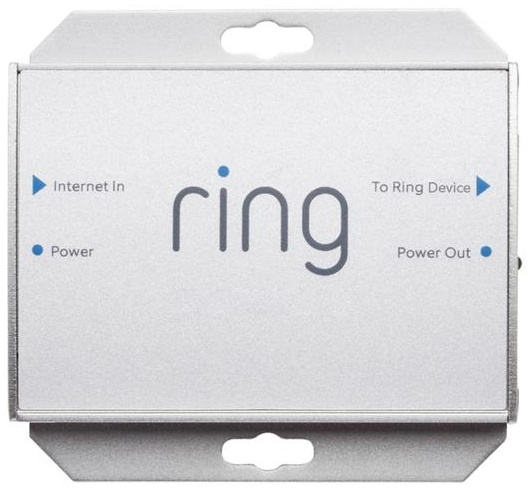
Ring PoE
|
The bottom line: Don't buy Ring's PoE adapter (seen right) -- not because it does not work, but
because it only supports ONE camera. Instead, it is a LOT smarter to buy a PoE switch
(for the same price!) that supports four or more cams. Because if you buy one PoE cam
and like it, you will buy another one.
Ring's PoE cams: In October 2018, Ring released V2 of their
Stick up Cam.
A significant improvement is that the 'wired' version of this cam
supports PoE (power over ethernet). The only other Ring cam that (currently)
supports PoE is the Ring Elite doorbell cam. Hopefully this is a very good
sign and indicates that Ring will continue to add PoE into their (wired) cams!
PoE's huge advantage: No wireless issues whatsoever! Both power and ethernet
enter the cam via a single Cat5 cable. Hopefully Ring will add PoE/ethernet jacks into all
future 'wired' cams.
TIP: Avoid Ring's own PoE adapter because the adapter only supports a SINGLE cam.
Because what if you have four Ring PoE cams? Do you really want four Ring PoE adapters (each one
with an electrical plug) -- No!
The solution is to just use ONE
PoE+ switch (note: 802.3at, NOT 802.3af) that supports multiple PoE cams.
In the past, I have successfully used a single BV-Tech PoE+ switch (seen right)
to power multiple Ring cams, and it works great.
Just make sure to buy a PoE+ switch with enough ports to meet your needs.
Warning: Do NOT get a 'passive' PoE injector. Instead you want a true
ethernet network switch (802.3at standard) with 4 (or more) PoE+ ports.
My Ring PoE cams use 4 Watts: When I asked Ring how many 'watts' their PoE cams use (or alternatively,
what power class the cam is in), Ring was unable to answer the question! So after receiving
the cams, I hooked up a Kill-A-Watt electricity meter, which indicated that
the new Ring Stick Up Cam wired (V2 2018) and AMPS5E4P-AT-65 together uses
around 4 watts (with IR on; less with IR off).

Long reach PoE test over 1000' of coax
|
Ring PoE cams: A single CAT5 cable both (1) powers
the cam and (2) provides wired Ethernet to the cam. But the maximum distance that PoE Ethernet should
be run is just over 300 feet.
1000 feet: I had a unique Ring PoE Cam installation requirement -- install the PoE
cam over 1000 feet away from the router (at a security gate),
but with NO electrical power available along the way nor at the destination (camera) end!
Tip: Please note that IF you have electrical power at both ends, the 'best' solution
is to use fiber to extend Ethernet over a long distance (as this avoids lightning concerns).
UPDATE: Some 10/100 PoE+ switches now come with an
'extend' switch, that when enabled, claim to support PoE up to 800
feet but only at 10 Mbps speeds. But I was looking for a solution that
could provide faster speeds at 1000 feet!
One Solution: I found a 'long reach ethernet' device that actually works great AND is
able to power a PoE device (the Ring PoE cam) at the far end, and works over 3000 feet:
Planet LRP-101C-KIT PoE Over Coax
Extender Kit for around $300
[Datasheet].
UPDATE: The first thing I did is TEST. I took the 1000' spool of coax, added coax ends, connected everything up,
and the Ring cam worked right away (see photo right). I also ran a speed test and got
the fast speeds I was looking for. After this successful test, I dug a trench from the house
to the security gate, buried the coax in conduit, connected it all back up and everything
has been running rock solid since November 2017 (but see 'critical warning' further below).
I then power everything (both Planet extender boxes and the Ring PoE cam at the far end)
with a single 802.3at PoE+ switch
(I used a AMPS5E4P-AT-65)
at the source end (Note: 802.3at PoE+, not 802.3af PoE).
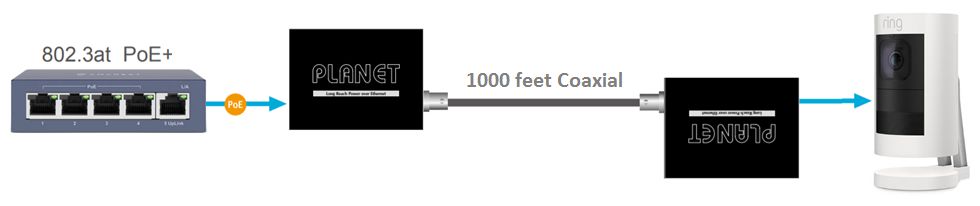

LINOVISION EoC
|
Another solution: A (much cheaper) alternative to the Planet EoC device is the
LINOVISON EoC
[Datasheet]
which is available on Amazon for around $80. I have used both the Planet and LINOVISION EoC on my
1000' run and both perform similarly.
UPDATE Nov 2021: I wanted to add a SECOND PoE Ring cam at the end of the 1000' run
and found that a "PoE extender" at the end of the cable was a great solution.
See section immediately below for more details and options.
The PoE Extender is itself powered over PoE and is then is a PoE switch for multiple PoE cams.
I selected the PoE-EX2005-4P-60W and actually tested with three Ring PoE cams to confirm
that the 'power draw' would not take down the entire system -- and it did not, it worked.
The Amcrest PoE switch was able to power (a) the Planet long reach Ethernet devices,
(b) the PoE extender, and (c) two Ring PoE cams. That test gave me a lot of confidence
that powering just two cams would work great, and so far, it has worked great.
CRITICAL WARNING: Add lightning protection devices (properly grounded) at both ends of
(1) the long coax run, and (2) on the Ethernet connections. I learned the hard way and had
the long reach equipment damaged during a thunder storm. But now, with proper lightning
protection everywhere, I have had the lightning protection equipment 'blow out' during a storm --
with the long reach equipment and my PoE switch surviving the storm.
TIP: If you are only looking to power several PoE cams (not long distance), the
NETGEAR 8-Port PoE Gigabit Managed Ethernet Switch GS108PEv3
is a GREAT value (around $43), with the added benefit of being managed!
Ideally, you should only run a single PoE camera over a single 8-wire (4-pair) Ethernet
cable. But what do you do when you want to add more PoE cameras and installing
additional cabling is not possible -- what do you do?
Option 1: The best option is to add a PoE network switch at the end the cable,
which then directly supports multiple cams. But this is not always
possible, especially when there is no electrical power at the end of the existing cable
(or there simply is no 'space' for a switch, or the 'environment' is too hostile for
a network switch).

PoE extender
|
Option 2: Use something called a "PoE extender switch". This device is a remote
PoE network switch (so it powers multiple PoE cams), which is itself powered by a PoE switch.
Just make sure that the PoE switch powering the extender has the ability to
deliver enough power (use 802.3bt or 802.3at, depending upon your needs; do not use 802.3af).
Example PoE extender.
TIP: Use a 'Kill a Watt' electricity usage monitor to confirm that the watts used
with all connected cams at maximum power draw is below the maximum limit
by an acceptable safety margin.
Also, beware passive extenders. You want a true PoE switch that is itself
powered by PoE.

Ethernet Sharing
|
Option 3: If your PoE cameras work just fine over 100 Mbps Ethernet (and all should),
a quick and dirty way to support TWO cameras over a single Ethernet cable is to use two of the four pairs
for one cam and the other two pairs for the second cam. This works because it is only Gigabit Ethernet
that requires all 8 wires. Fast Ethernet only requires 4 wires. And as long as your cams
support the 802.11 at/af standard (power and data over the same two pairs), they will work
over 4 wires (2 pairs).
Example product.
This technique obviously will NOT work with PoE cams that only support passive power
which uses the 'spare' pairs in the cable to deliver power. The good news is that any
modern PoE cam should support the 802.3 at/af standards.
I own several Ring Video Doorbell Pro cams and they all have problems connecting
to a router/AP setup on DFS (5 GHz) channels 52 to 144.
My cams were installed in 2017. In mid 2018, Ring came out with a new hardware
revision of the Ring Video Doorbell Pro cam. One way to tell which hardware
revision you have is by looking at the FCC ID stamped on the cam label.
The first hardware revision is 2AEUPBHALP011.
The second hardware revision is 2AEUPBHALP021.
Expected 25 channels: Ring says that their 'Video Doorbell Pro'
DOES support 802.11n in 5 GHz. And since there are 25 channels in 5 GHz for 802.11n,
support for all 25 channels was expected.
Ring FCC filings disclose the limitation:
But according to
documents Ring filed with the FCC for that cam,
the cam only supports four lower channels
(36,40,44,48) and five upper channels (149,153,157,161,165)
-- leaving ALL 16 remaining channels in between unsupported.
[all channels list]
But what is bizarre is that Ring technical supports says that the cam DOES support
DFS channels (even though Ring chat says the cam does not) -- even insisting that
internal testing at Ring shows the cam working on DFS channels. But this same
tech person could NOT get my cam working on DFS channels.
Testing confirms the problem:
And first hand testing confirms the problem with the Ring Video Doorbell Pro. When I configured
my AP to use DFS channels, the Ring cam refused to connect to it.
Why? Is this a cam problem? Is this a FCC filing problem? Or is it
something else? We won't know until Ring figures this out.
UPDATE: 2019/10/03: I just replaced all of my V1 Doorbell pro cams with V2
versions (Ring did this for free). Here is my experience (yours may be different) using V2 cams: The cam initially connects
to an AP using DFS channels, but as some random point in time, the cam goes offline
and stays offline (and power cycling does not fix). The only way to get the cam
back online is to change the channel in the AP to a non-DFS channel.
New Format: At some point the Serial Number format changed.
Ring S/N: "BHPPCCCUUYWWD####"
BH = Company: BH=Bot Home Automation (aka: Ring)
PP = Product: SW=Stick Up Cam Wired, F1=Floodlight Cam, etc
Y = Year manufactured
WW = Week manufactured
D = Day (of week) manufactured
#### = Unique ID
|
[Source: FCC filed document]
Old format:
Ring S/N: "BHPPYYWWFFXXXXXX"
BH = Company: BH=Bot Home Automation (aka: Ring)
PP = Product: SW=Stick Up Cam Wired, F1=Floodlight Cam, etc
YY = Year manufactured: 18=2018, 19=2019, etc
WW = Week manufactured
FF = Factory location/code: CH=Chicony, HZ=Huizho, LH=Long Huan, etc
XXXXXX = Unique ID
|
[Source: FCC filed document]
View all recent FCC filings by Ring LLC. Here are some
of Ring's products:
| Date | FCC ID | Ring Product | S/N PP | PoE |
| 2021/04/14 | 2AEUPBHAFL021 | Floodlight Cam Wired Plus | | - |
| 2021/04/12 | 2AEUPBHAFL031 | Floodlight Cam Wired Pro | | - |
| 2021/04/07 | 2AEUPBHARG071 | Video Doorbell 4 | | - |
| 2021/02/24 | 2AEUPBHALP031 | Video Doorbell Pro 2 | | - |
| 2021/01/27 | 2AEUPBHAGC001 | Video Doorbell Wired | | - |
| 2020/12/11 | 2AEUPBHALP012 | Video Doorbell Pro (V3) | L1 | - |
| 2020/02/02 | 2AEUPBHARG051 | Video Doorbell 3 | RG | - |
| 2020/05/06 | 2AEUPBHARG061 | Video Doorbell (2nd generation) | | - |
| 2019/10/28 | 2AEUPBHASC052 | Stick Up Cam Elite | SW | YES |
| 2019/09/16 | 2AEUPBHARC011 | Spotlight Cam Wired | RC | - |
| 2019/07/11 | 2AEUPBHASC071 | Stick Up Cam Lite | SL | - |
| 2019/07/09 | 2AEUPBHAIC001 | Indoor Cam | | - |
| 2019/06/20 | 2AEUPBHAFL011 | Floodlight Cam (V2) | F2 | - |
| 2019/05/24 | 2AEUPBHADV001 | Door View Cam | RV | - |
| 2019/03/26 | 2AEUPBHARG031 | Video Doorbell | | - |
| 2019/01/30 | 2AEUPBHARG043 | Ring Doorbell V2 | RG | - |
| 2018/10/16 | 2AEUPBHASC061 | Stick Up Cam Battery | | - |
| 2018/10/08 | 2AEUPBHASC042 | Stick Up Cam Battery | | - |
| 2018/08/21 | 2AEUPBHASC051 | Stick Up Cam Wired | SW | YES |
| 2018/03/13 | 2AEUPBHARG041 | Video Doorbell 2 | | - |
| 2018/03/06 | 2AEUPBHALP021 | Video Doorbell Pro (V2) | | - |
| 2017/05/11 | 2AEUPBHAJB001 | Video Doorbell Elite | J1 | YES |
| 2017/03/28 | 2AEUPBHAFL001 | Floodlight Cam (V1) | F1 | - |
| 2016/04/27 | 2AEUPBHALP011 | Video Doorbell Pro (V1) | L1 | - |
Decoding Ring FCC ID's: All Ring FCC ID's start with the "2AEUP" prefix, as that means
"Ring LLC". Next, "BHA" means "Bot Home Automation". Next is a five character code identifying
the type of Ring camera.
Due to all of the 5 GHz wifi problems that I have had with Ring products, I decided
to test Ring's new Stick Up Cam Wired via wifi -- and it seemed to work (just
to test wifi, as I only use that cam with PoE). However,
something was unexpected. The cam connected to my router, which uses a DFS channel.
But according to
all the documents
Ring has filed with the FCC, the Stick Up Cam Wired
does NOT support DFS channels.
I double checked, and sure enough, the cam had connected
using a DFS channel. That implies that the Ring Stick Up Cam Wired is
operating outside of FCC approved frequencies.
I notified Ring executives of the problem on July 25, 2019 and they said they
would look into it.
Clearly, the long-term solution for Ring is to have their cams support
all 5 GHz wifi channels,
AND for Ring to file the appropriate paperwork with the FCC to use DFS channels/frequencies.
Only time will tell to see how this is resolved. UPDATE: The public FCC filings show that
Ring in Mid December, 2019 filed new permissive changes that allow the cams to use DFS
channels. Issue resolved.

Ring Video Doorbell Pro
|
What is going on (what is wrong) with the Ring Video Doorbell Pro version 1 hardware?
If you installed a Ring Video Doorbell Pro before the Spring of 2018, you almost
certainly installed V1 hardware. V1 hardware has an FCC ID of "2AEUPBHALP011".
V2 hardware has an FCC ID of "2AEUPBHALP021".
I have to ask because Ring has REPEATEDLY offered to upgrade my two Ring Video Doorbell Pro
cams to the latest version (version 2 hardware) for FREE -- even though I am
well past the one year warranty.
And I have repeatedly asked Ring for what exactly has changed between version 1 and
version 2 hardware, and all I get is a non-answer answer. Because if the change was
minor, why waste my time upgrading. However, given how insistent Ring has been at
trying to get me to upgrade (for free, past my one year warranty), I have to assume
that something is wrong with V1 hardware.
And even when I contact Ring to discuss a problem with a different cam, Ring offers
to upgrade my other two Doorbell Pro cams for free.
Something is definitely going on.
While Ring has NOT publicly announced a recall for this cam (that I am aware of or seen), Ring's
behavior to replace V1 cams for FREE with V2 hardware sure feels like an attempt to get all of
those V1 cams back in-house and replaced with V2 hardware -- and that feels like a recall!
UPDATE: 2019/10/04: The V2 cam has a metal back with small ridges that sure
looks an awful lot like a 'heatsink' (creates a small airgap between the back of the
cam and the wall). The obvious question is: Did V1 hardware have
a problem with heat?
More info: A Reddit on this issue.
This bug has been fixed and no longer works. The ONLY way to transfer
Ring cam ownership is for the prior owner to authorize the transfer.
Background: Today Aug 18, 2019 I received an email from someone describing a very distressing
situation. This person caught an estranged spouse on camera standing on a vehicle, resetting
a Ring camera, and all of a sudden, the Ring cam was GONE from their Ring account! And
the spouse tried to do the same thing to a second cam, but failed. Clearly, somehow, the
spouse had transferred the Ring cam to a new Ring account. When Ring was contacted for help, Ring
refused to help (refused to get cam ownership back) because the cam was now 'owned' by someone else.
Shocking test results: So I decided to test this for myself. I created a new Ring account,
and 'setup' a camera that was already owned (by me; the cam listed under a different Ring account).
IT WORKED. The camera was GONE from my primary Ring account. BUT, most shocking, I contacted
Ring asked them to restore my 'stolen' camera -- and Ring said that they could NOT change ownership
of cams -- and that the only way to get the cam back was for ME to set the camera up again!
Given that I use Ring cams to primarily keep tabs on remote locations (that I am not at),
Ring's attitude of 'oh well, just set the cam up again' does not work (since I am clearly
not at the cam).
The flaw: Ring's fatal flaw is that Ring allows ANYONE with
physical access to a Ring camera -- to remove that camera from the owner's Ring account
without the owner's authorization or permission.
How? Easy, just go to any Ring cam, open the Ring app on your phone,
create a new dummy Ring account, click on
"set up device", and just follow ALL of the directions in the app
(the app tells you to perform
a critical step that I am not disclosing here)! At the end, you will see
the Ring cam in your Ring app/account (and the cam will be removed from the owner's Ring app/account)
and as far as Ring is concerned, YOU now 'own' that Ring camera. Congratulations!
The prior owner WILL be notified and receive a "Your Ring Device Has Changed Ownership"
email from Ring, but contacting Ring and telling them that the ownership transfer was
not authorized does not help to get your camera back. Ring will tell you to go to the
cam and set the cam up again. And worst of all, the "Event History" of recorded videos
will be wiped clean, so you will have no idea who stole ownership of your cam.
Why this works: Apparently because Ring's only test for camera 'ownership' is: If
you can physically touch the cam and set it up, you are the owner of the cam.
Ring's response: When I contacted Ring about this security flaw (unauthorized
camera ownership transfers), their response was "We have completed
the work to resolve this and will be releasing it by the end of this week".
UPDATE 2019/08/22: Ring informed me that the fix for this issue has been pushed
out, and that this technique (to 'take' someone else's camera) no longer works.
|
Copyright © 2017-2024 Duckware
As an Amazon Associate I earn from qualifying purchases
|